How can I get Daily Report?
You may follow these steps to get the Daily Report from your merchant:
- Login to your dashboard (MAP) as an Admin user.
- Click Settings > Daily Report menu.
- Tick "Yes" and fill in the email that wants to get Daily Report. If you want the report to be sent to multiple email addresses, please separate with (,) / comma.
- Choose any information you want to get in the Daily Report from Choose information you want to show in your daily report.
- Click Save Preferences.
You will get an email like attachment (1) every day when you activate the Daily Report feature.
You can get Daily Report from a specific date by choosing the date in the Resend Daily Report section. Choose the date and click Send.
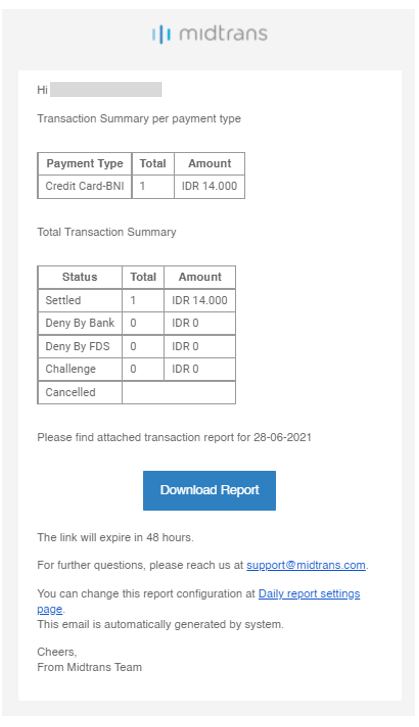
Lampiran 1
Updated about 2 months ago