Disbursement Settings
Specify all Disbursement related settings here.
In this page, you can specify the following settings :
- Approval Flow : specify all related configurations if you're using Disbursement's Approval feature here.
- Balance threshold alert : specify the min threshold that needs to be held in the Disbursement balance - if your balance goes below this threshold, we will send you a notification alerting you about it.
- Disbursement notification URL : set up the URL where we will send all success/failure notifications related to your Disbursement transactions.
Approval Flow
Approval Settings
See more about the Multi Layer Approval Feature here.
By default, approval feature will be activated. To modify, click the Approval Settings button. A drawer will open up.
- Auto-approve single : if this feature is activated, for all single disbursements requests will not go through the approval flow and automatically approved. This means that all created disbursements will be executed by Midtrans once we receive the create request. Use this feature with caution.
- Auto-approve bulk : same as Auto-approve single feature but this will applies for disbursements created via the bulk CSV create flow. Use this feature with caution.
- Any approver can approve : if this feature is activated, any user with the role 'Approver' can approve any disbursement request. If you want to create a custom approval flow with specific approvers, disable this feature.
Create Approval
You can create multiple approval rules and specify the conditions here. If there's an active approval rule, every disbursement will be evaluated against these rules then routed to the specified approver based on the specified conditions.
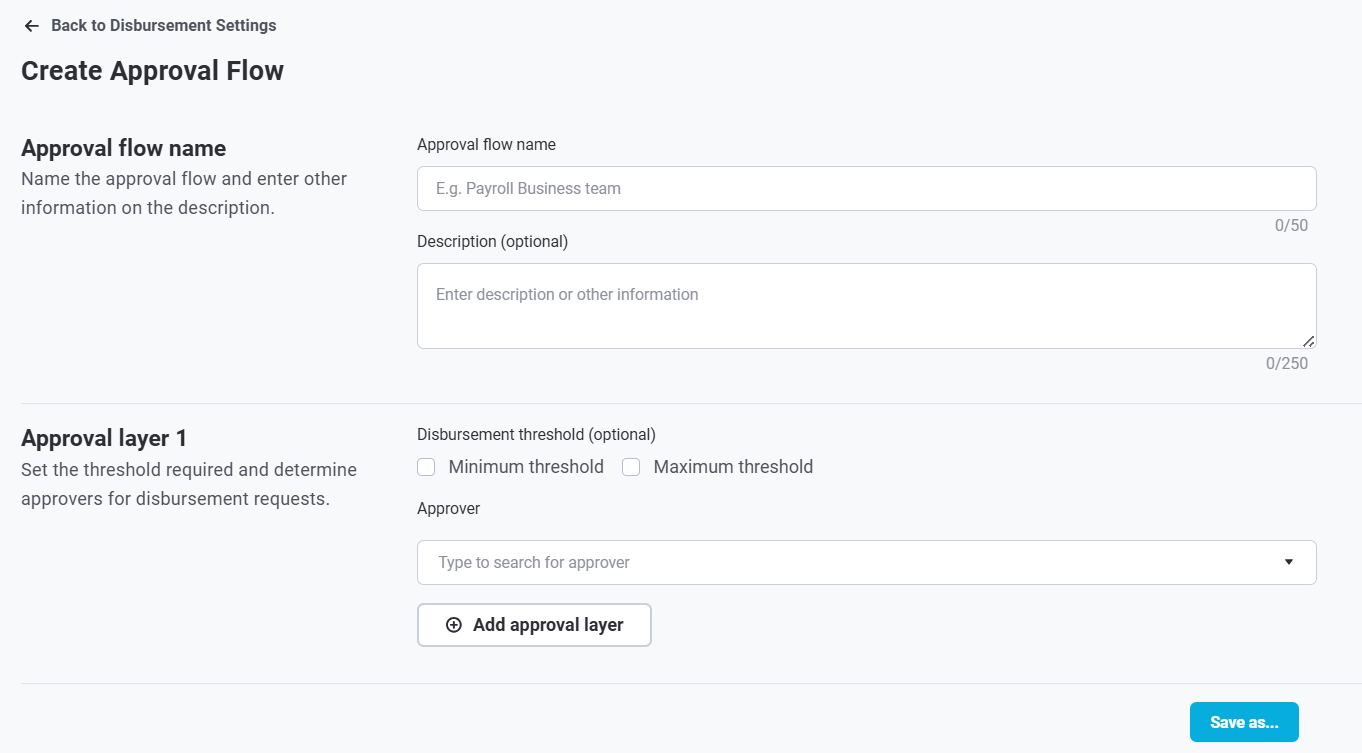
- Approval flow name : specify the rule name and description here - this will help you to easily distinguish each approval rules.
- Approval layer : set up the conditions for the approval flow to be active here. You can set up multiple layers within 1 rule. In each layer, you can specify the minimum or maximum threshold and the approver that will need to review and approve the disbursements that match this criteria.
Finally, click Save as... > you can set it as Active (it will be active immediately), Inactive (to disable the rule), or Draft if you don't want to activate the rule yet.
Managing your approval rules
Once you created a rule or when you open the Approval settings, you will see the list of Approval Rules here. You can bulk manage them :
- Click the pencil button to modify them individually
- If you want to change or delete multiple rules at once, click the tickbox next to each rules, then choose Change Status to activate / deactivate them, or Remove flow to delete them.
Balance threshold alert
Self explanatory - set the min. threshold of the disbursement balance; if amount goes lower than the threshold, Midtrans will send a low balance e-mail notification, along with displaying the warning on Disbursement page.
Disbursement notification
Set up URL endpoint where Midtrans system will send success or failure HTTP notifications. This field will accept 1 URL.
Updated 28 days ago