Integration: Card Payment
Card payment is one of the payment methods offered by Midtrans. Using this payment method, customers can make payments using a credit card or any online-transaction-capable debit card within Visa, MasterCard, JCB, or Amex network. Midtrans sends real-time notification when the customer completes the payment.
Please create a Midtrans Merchant Administrative Portal (MAP) account before proceeding to the integration process.
Sequence Diagram
The end-to-end payment process for Card Transaction (3DS) is illustrated in the sequence diagram given below.
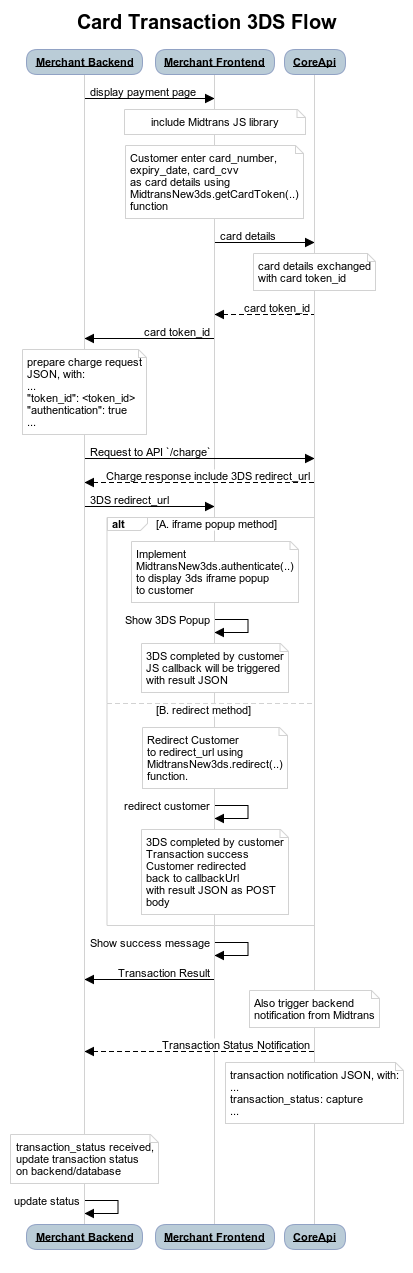
Steps for Integration
1. Getting the Card Token
Including Midtrans JS Library
Midtrans JS library can be included on your implementation of payment page's HTML, by adding the following script tag.
<script id="midtrans-script" type="text/javascript"
src="https://api.midtrans.com/v2/assets/js/midtrans-new-3ds.min.js"
data-environment="sandbox"
data-client-key="<INSERT YOUR CLIENT KEY HERE>"></script>Enter the values of attributes as given below.
| Attribute | Value | Note |
|---|---|---|
data-environment | sandbox or production | Enter the values depending on the environment. |
data-client-key | Client key | For more details, refer to Retrieving API Access Keys. |
For more details about the API, refer to Get Token.
Note: If you are using frontend framework such as ReactJS and struggling to include the script tag, please refer to this recommendation.
Get Card Token JS Implementation
Midtrans uses MidtransNew3ds.getCardToken function to retrieve card token_id. Implement the following JavaScript on your payment page's HTML.
// card data from customer input, for example
var cardData = {
"card_number": 4811111111111114,
"card_exp_month": 02,
"card_exp_year": 2025,
"card_cvv": 123,
"bank_one_time_token": "12345678"
};
// callback functions
var options = {
onSuccess: function(response){
// Success to get card token_id, implement as you wish here
console.log('Success to get card token_id, response:', response);
var token_id = response.token_id;
console.log('This is the card token_id:', token_id);
// Implement sending the token_id to backend to proceed to next step
},
onFailure: function(response){
// Fail to get card token_id, implement as you wish here
console.log('Fail to get card token_id, response:', response);
// you may want to implement displaying failure message to customer.
// Also record the error message to your log, so you can review
// what causing failure on this transaction.
}
};
// trigger `getCardToken` function
MidtransNew3ds.getCardToken(cardData, options);Use the following credentials to test the Card payment method.
| Name | Value |
|---|---|
| Card Number | 4811 1111 1111 1114 |
| CVV | 123 |
| Exp Month | Any month in MM format. For example, 02. |
| Exp Year | Any future year, in YYYY format. For example, 2025. |
| OTP/3DS | 112233 |
| Bank One Time Token | 12345678 |
For more details, refer to Testing Payments on Sandbox.
Get Card Token Response
The token_id retrieved from response object inside onSuccess callback function, is used as one of JSON parameters for Charge API Request.
token_id is then passed from frontend to backend. It can be done using AJAX via JavaScript, HTML POST or any other implementation of your choice.
NoteThe
token_idis valid for one transaction only. The process of gettingtoken_idis repeated for every transaction, to ensure secure transmission of card data. To save card token, you may use One-click / Two-clicks feature.
Sample Response
{
"status_code": "200",
"status_message": "Credit card token is created as Token ID.",
"token_id": "48111111-1114-77328ff4-eba6-4201-b31a-1070d8f19ae9",
"hash": "48111111-1114-xxxx"
}{
"status_code": "400",
"status_message": "One or more parameters in the payload is invalid.",
"validation_messages": [
"This card is not supported for online transactions. Please contact your bank",
"card_number does not match with Luhn algorithm"
],
"id": "02197189-7cab-4006-8379-51edcd0a253b"
}2. Sending Transaction Data to Charge API
The Charge API request is sent from the merchant backend, with the transaction_details and the token_id.\
The table given below describes some required components.
| Element | Description | Type |
|---|---|---|
| Server Key | The unique ID retrieved from Dashboard. For more details, refer to Retrieving API Access Keys. | String |
| order_id | The order_id of the transaction. | String |
| gross_amount | The total amount of transaction. | Long Int |
| token_id | The token_id retrieved from Getting the Card Token. | String |
| authentication | Flag to enable the 3D secure authentication. | Boolean |
NoteFor better security and fraud prevention, set
authenticationtotrue. Set theauthenticationtofalseonly after confirming with Midtrans and the acquiring bank.
Sample Request
The sample requests for Charge API for Card payment method are shown below. You may implement according to your backend language. For more details, refer to available Language Libraries.\
Endpoints
| Environment | Method | URL |
|---|---|---|
| Sandbox | POST | https://api.sandbox.midtrans.com/v2/charge |
| Production | POST | https://api.midtrans.com/v2/charge |
HTTP Headers
Accept: application/json
Content-Type: application/json
Authorization: Basic AUTH_STRINGAUTH_STRING: Base64Encode("YourServerKey"+":")
Midtrans API validates HTTP request by using Basic Authentication method. The username is your Server Key while the password is empty. The authorization header value is represented by AUTH_STRING. AUTH_STRING is base-64 encoded string of your username and password separated by colon symbol (:). For more details, refer to API Authorization and Headers.
Sample Request
curl -X POST \
https://api.sandbox.midtrans.com/v2/charge \
-H 'Accept: application/json'\
-H 'Authorization: Basic <YOUR SERVER KEY ENCODED in Base64>' \
-H 'Content-Type: application/json' \
-d '{
"payment_type": "credit_card",
"transaction_details": {
"order_id": "order102",
"gross_amount": 789000
},
"credit_card": {
"token_id": "<token_id from Get Card Token Step>",
"authentication": true,
}
"customer_details": {
"first_name": "budi",
"last_name": "pratama",
"email": "[email protected]",
"phone": "08111222333"
}
}'/*Install Midtrans PHP Library (https://github.com/Midtrans/midtrans-php)
composer require midtrans/midtrans-php
Alternatively, if you are not using **Composer**, you can download midtrans-php library (https://github.com/Midtrans/midtrans-php/archive/master.zip), and then require the file manually.
require_once dirname(__FILE__) . '/pathofproject/Midtrans.php'; */
//SAMPLE REQUEST START HERE
// Set your Merchant Server Key
\Midtrans\Config::$serverKey = 'YOUR_SERVER_KEY';
$params = array(
'transaction_details' => array(
'order_id' => rand(),
'gross_amount' => 10000,
),
'payment_type' => 'credit_card',
'credit_card' => array(
'token_id' => $_POST['token_id'],
'authentication'=> true,
),
'customer_details' => array(
'first_name' => 'budi',
'last_name' => 'pratama',
'email' => '[email protected]',
'phone' => '08111222333',
),
);
$response = \Midtrans\CoreApi::charge($params);/*Install midtrans-client (https://github.com/Midtrans/midtrans-nodejs-client) NPM package.
npm install --save midtrans-client*/
//SAMPLE REQUEST START HERE
const midtransClient = require('midtrans-client');
// Create Core API instance
let core = new midtransClient.CoreApi({
isProduction : false,
serverKey : 'YOUR_SERVER_KEY',
clientKey : 'YOUR_CLIENT_KEY'
});
let parameter = {
"payment_type": "credit_card",
"transaction_details": {
"gross_amount": 12145,
"order_id": "test-transaction-54321",
},
"credit_card":{
"token_id": 'CREDIT_CARD_TOKEN', // change with your card token
"authentication": true
}
};
// charge transaction
core.charge(parameter)
.then((chargeResponse)=>{
console.log('chargeResponse:');
console.log(chargeResponse);
});/*Install midtrans-java (https://github.com/Midtrans/midtrans-java) library.
If you are using Maven as the build automation tool for your project, please add the following dependency to your project's build definition (pom.xml).
<dependencies>
<dependency>
<groupId>com.midtrans</groupId>
<artifactId>java-library</artifactId>
<version>3.0.0</version>
</dependency>
</dependencies>
If you are using Gradle as the build tool for your project, please add the following dependency to your project's build definition (build.gradle).
dependencies {
implementation 'com.midtrans:java-library:3.0.0'
}
You can also check the functional test (https://github.com/Midtrans/midtrans-java/blob/master/library/src/test/java/com/midtrans/java/CoreApiTest.java) for more examples.
*/
//SAMPLE REQUEST START HERE
import com.midtrans.Midtrans;
import com.midtrans.httpclient.SnapApi;
import com.midtrans.httpclient.error.MidtransError;
import java.util.HashMap;
import java.util.Map;
import java.util.UUID;
import org.json.JSONObject;
public class MidtransExample {
public static void main(String[] args) throws MidtransError {
// Set serverKey to Midtrans global config
Midtrans.serverKey = "YOUR_SERVER_KEY";
// Set value to true if you want Production Environment (accept real transaction).
Midtrans.isProduction = false;
// Create Function JSON Raw Object
public Map<String, Object> requestBody() {
UUID idRand = UUID.randomUUID();
Map<String, Object> params = new HashMap<>();
Map<String, String> transactionDetails = new HashMap<>();
transactionDetails.put("order_id", idRand);
transactionDetails.put("gross_amount", "265000");
Map<String, String> creditCard = new HashMap<>();
creditCard.put("token_id", YOUR_CARD_TOKEN_ID);
creditCard.put("authentication", "true");
params.put("transaction_details", transactionDetails);
params.put("credit_card", creditCard);
return params;
}
// charge transaction
JSONObject result = CoreApi.chargeTransaction(requestBody());
System.out.println(result);
}
}#Install midtransclient(https://github.com/Midtrans/midtrans-python-client) PIP package
#pip install midtransclient
#SAMPLE REQUEST START HERE
import midtransclient
# Create Core API instance
core_api = midtransclient.CoreApi(
is_production=False,
server_key='YOUR_SERVER_KEY',
client_key='YOUR_CLIENT_KEY'
)
# Build API parameter
param = {
"payment_type": "credit_card",
"transaction_details": {
"gross_amount": 12145,
"order_id": "test-transaction-54321",
},
"credit_card":{
"token_id": 'CREDIT_CARD_TOKEN', # change with your card token
"authentication": True
}
}
# charge transaction
charge_response = core_api.charge(param)Please also check Midtrans available language libraries.
TipsYou can include more information such as
customer_details,item_details, and so on. It is recommended to send more details regarding the transaction, so that these details will be captured on the transaction record. Which can be viewed on the Midtrans Dashboard.
Learn more on why this API request should be securely managed from your backend.
Sample Response
{
"status_code": "201",
"status_message": "Success, Credit Card transaction is successful",
"transaction_id": "0bb563a9-ebea-41f7-ae9f-d99ec5f9700a",
"order_id": "order102",
"redirect_url": "https://api.sandbox.veritrans.co.id/v2/token/rba/redirect/48111111-1114-0bb563a9-ebea-41f7-ae9f-d99ec5f9700a",
"gross_amount": "789000.00",
"currency": "IDR",
"payment_type": "credit_card",
"transaction_time": "2019-08-27 15:50:54",
"transaction_status": "pending",
"fraud_status": "accept",
"masked_card": "48111111-1114",
"bank": "bni",
"card_type": "credit",
"three_ds_version": "2",
"challenge_completion": true
}Response Body JSON Attribute Description
| Element | Description | Type | Notes |
|---|---|---|---|
| status_code | The status of the API call. | String | For more details, refer to Error Code and Response Code. |
| status_message | A message describing the status of the transaction. | String | -- |
| transaction_id | The Transaction ID of the specific transaction. | String | -- |
| order_id | The specific Order ID. | String | -- |
| redirect_url | The redirect URL. | String | -- |
| gross_amount | The total transaction amount for the specific order. | String | -- |
| currency | The unit of currency used for the transaction. | String | -- |
| payment_type | The type of payment method used by the customer for the transaction. | String | -- |
| transaction_time | The date and time at which the transaction occurred. | String | It is in the format, YYYY-MM-DD HH:MM:SS. Time zone: Western Indonesian Time (GMT+7). |
| transaction_status | The status of the transaction. | String | For more details, refer to Transaction Status. |
| fraud_status | The fraud_status of the transaction. | String | -- |
| masked_card | The partial card number of the custo. | String | -- |
| bank | The name of the acquiring bank which process the transaction. | String | -- |
| card_type | The type of the card. | String | -- |
The
redirect_urlattribute for the transaction is received.
NotesIf the
transaction_statusiscaptureandfraud_statusisaccept, it means that the transaction does not requires 3DS. The transaction is successfully completed.
If thetransaction_statusispendingandredirect_urlexists, it means the transaction requires 3DS. Open 3DS authentication page.
Status Codes and Errors
| Status Code | Description | Sample Response Message |
|---|---|---|
| 200 | Successful transaction (non 3DS transaction). | "transaction_status": "capture" |
| 201 | Need to open the redirect_url (3DS transaction). | "https://api.sandbox.veritrans.co.id/v2/token/rba/redirect/48111111-1114-f424a955-ed0f-4a64-88ea-60cdc9655984 " |
| 401 | Failed transaction. Wrong authorization details sent. | "Access denied, please check client or server key" |
| 4xx | Failed transaction. Wrong parameter sent. Follow the error_message and check your parameter. | "transaction_details.gross_amount is not equal to the sum of item_details" |
| 5xx | Failed transaction. Midtrans internal error. This is temporary. Retry again later. | "Sorry, we encountered internal server error. We will fix this soon." |
3. Opening 3DS Authentication Page
To open 3DS authentication page on merchant frontend, display the redirect_url retrieved from previous step. The redirect URL is displayed using MidtransNew3ds.authenticate or MidtransNew3ds.redirect function in Midtrans New 3DS JS library.
Open 3DS Authentication Page JS Implementation
<!DOCTYPE html>
<html lang="en">
<head>
<meta charset="UTF-8">
<meta http-equiv="X-UA-Compatible" content="IE=edge">
<meta name="viewport" content="width=device-width, initial-scale=1.0">
<title>Sample</title>
<script src="https://cdnjs.cloudflare.com/ajax/libs/picomodal/3.0.0/picoModal.min.js"></script>
<script id="midtrans-script" type="text/javascript" src="https://api.midtrans.com/v2/assets/js/midtrans-new-3ds.min.js" data-environment="sandbox" data-client-key="<INSERT YOUR CLIENT KEY HERE>"></script>
</head>
<body>
<script>
/**
* Example helper functions to open Iframe popup, you may replace this with your own
* method of open iframe. In this example, PicoModal library is used (first include/import this: https://cdnjs.cloudflare.com/ajax/libs/picomodal/3.0.0/picoModal.min.js)
*/
var popupModal = (function(){
var modal = null;
return {
openPopup(url){
modal = picoModal({
content:'<iframe frameborder="0" style="height:90vh; width:100%;" src="'+url+'"></iframe>',
width: "75%",
closeButton: false,
overlayClose: false,
escCloses: false
}).show();
},
closePopup(){
try{
modal.close();
} catch(e) {}
}
}
}());
</script>
<script>
// pass the value of redirect_url from Charge API Response from your backend on previous step.
var redirect_url = '<redirect_url Retrieved from Charge API Response>';
// callback functions
var options = {
performAuthentication: function(redirect_url){
// Implement how you will open iframe to display 3ds authentication redirect_url to customer
popupModal.openPopup(redirect_url);
},
onSuccess: function(response){
// 3ds authentication success, implement payment success scenario
console.log('response:',response);
popupModal.closePopup();
// // Simulate an HTTP redirect:
window.location.replace("http://midtrans.com?status=success");
},
onFailure: function(response){
// 3ds authentication failure, implement payment failure scenario
console.log('response:',response);
popupModal.closePopup();
},
onPending: function(response){
// transaction is pending, transaction result will be notified later via
// HTTP POST notification, implement as you wish here
console.log('response:',response);
popupModal.closePopup();
}
};
// trigger `authenticate` function
MidtransNew3ds.authenticate(redirect_url, options);
</script>
</body>
</html>var redirect_url = '<redirect_url Retrieved from Charge Response>';
// callback functions
var options = {
performAuthentication: function(redirect_url){
// Implement how you will open iframe to display 3ds authentication redirect_url to customer
popupModal.openPopup(redirect_url);
},
onSuccess: function(response){
// 3ds authentication success, implement payment success scenario
console.log('response:',response);
popupModal.closePopup();
},
onFailure: function(response){
// 3ds authentication failure, implement payment failure scenario
console.log('response:',response);
popupModal.closePopup();
},
onPending: function(response){
// transaction is pending, transaction result will be notified later via
// HTTP POST notification, implement as you wish here
console.log('response:',response);
popupModal.closePopup();
}
};
// trigger `authenticate` function
MidtransNew3ds.authenticate(redirect_url, options);
/**
* Example helper functions to open Iframe popup, you may replace this with your own
* method of open iframe. In this example, PicoModal library is used by including
* this script tag on the HTML:
* <script src="https://cdnjs.cloudflare.com/ajax/libs/picomodal/3.0.0/picoModal.js"></script>
*/
var popupModal = (function(){
var modal = null;
return {
openPopup(url){
modal = picoModal({
content:'<iframe frameborder="0" style="height:90vh; width:100%;" src="'+url+'"></iframe>',
width: "75%",
closeButton: false,
overlayClose: false,
escCloses: false
}).show();
},
closePopup(){
try{
modal.close();
} catch(e) {}
}
}
}());
/**
* Alternatively, instead of opening 3ds authentication redirect_url using iframe,
* you can also redirect customer using:
* MidtransNew3ds.redirect( redirect_url, { callbackUrl : 'https://mywebsite.com/finish_3ds' });
**/3DS Authentication Page JSON Response
On the JS callback function, we will get the transaction details as JSON response as given below.
{
"status_code": "200",
"status_message": "Success, Credit Card transaction is successful",
"channel_response_code": "00",
"channel_response_message": "Approved",
"bank": "bni",
"eci": "05",
"transaction_id": "405d27d5-5ad9-43ac-bdd6-0ccbde7d7dda",
"order_id": "test-transaction-54321",
"merchant_id": "G490526303",
"gross_amount": "100000.00",
"currency": "IDR",
"payment_type": "credit_card",
"transaction_time": "2020-08-12 16:04:23",
"transaction_status": "capture",
"fraud_status": "accept",
"approval_code": "1597223068747",
"masked_card": "48111111-1114",
"card_type": "credit",
"three_ds_version": "2",
"challenge_completion": true
}{
"status_code": "202",
"status_message": "Card is not authenticated.",
"bank": "bni",
"eci": "07",
"transaction_id": "1063cc1f-f07e-4755-ab85-19a4592de097",
"order_id": "test-transaction-54321",
"merchant_id": "G490526303",
"gross_amount": "100000.00",
"currency": "IDR",
"payment_type": "credit_card",
"transaction_time": "2020-08-12 16:03:49",
"transaction_status": "deny",
"fraud_status": "accept",
"masked_card": "48111111-1114",
}If the transaction_status is capture and fraud_status is accept, it means the transaction is successfully completed.
If the transaction_status is pending, it means the transaction is waiting for further external action (by customer to complete 3DS process, and/or by 3DS provider to verify it).
NoteTo update the Transaction Status on merchant backend/database, do not solely rely on frontend callbacks. For security reasons, to make sure that the Transaction Status is authentically coming from Midtrans, you can update Transaction Status by waiting for HTTP Notification or timely call API Get Status on your backend.
Specific if the transaction is processed via 3DS 2 (when the acquiring bank and the MID support), there's small possibility of the transaction is still waiting for the card's 3DS provider to process/verify it, which it will result in transactionstatuspending within the frontend callback. To get confirmation of payment success, you can follow _Note above.
4. Handling After Payment
Configuring Payment Notification URL
To configure the Payment Notification URL, follow the steps given below.
- Login to your MAP account.
- On the Home page, go to SETTINGS > CONFIGURATION.
Configuration page is displayed. - Enter Payment Notification URL.
- Click Update. A confirmation message is displayed.
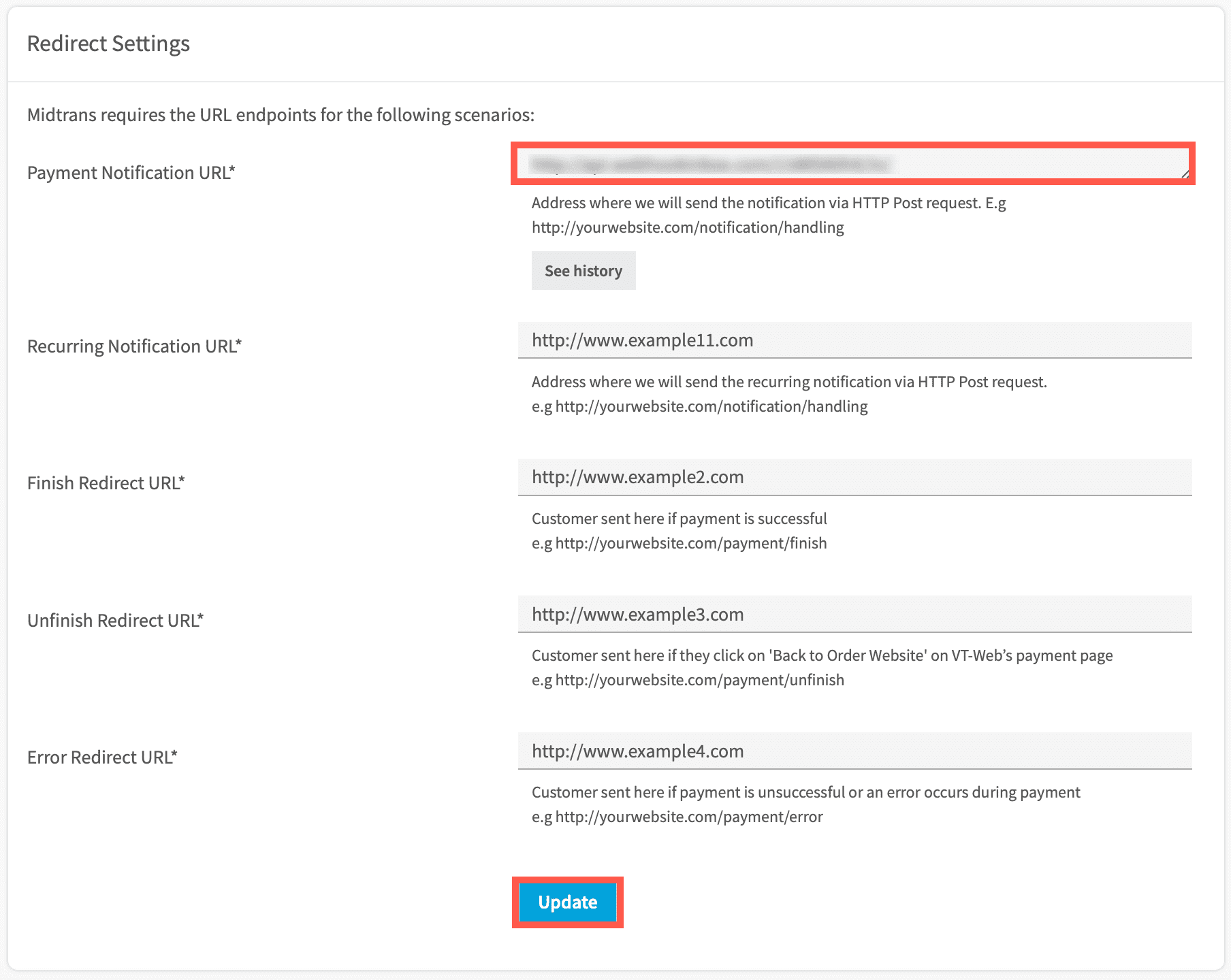
The Payment Notification URL is configured.
Also read about HTTP(S) Notification/Webhooks.
Description of Transaction Status
| Transaction Status | Description |
|---|---|
capture | The transaction is successful. Funds have been deducted from the customers' account. |
pending | The transaction is initiated and is waiting for further external action (by customer to complete 3DS process, and/or by 3DS provider to verify it). |
deny | The transaction is denied. Check channel_response_message or fraud_status for details. |
expire | The transaction failed, because customer did not complete 3DS within the expiry time. |
For more details, refer to Midtrans Transaction Status Cycle Description.
Updated about 2 months ago