Dashboard Basics
Creating an account with Midtrans
Before integrating with Midtrans, you need to register for an account. Creating an account is free, and will allow you to explore the dashboard and perform test integration to Midtrans's Test (Sandbox) environment. Fill in all the requested information, ensure that your phone and email address haven't been used in any Midtrans's accounts.
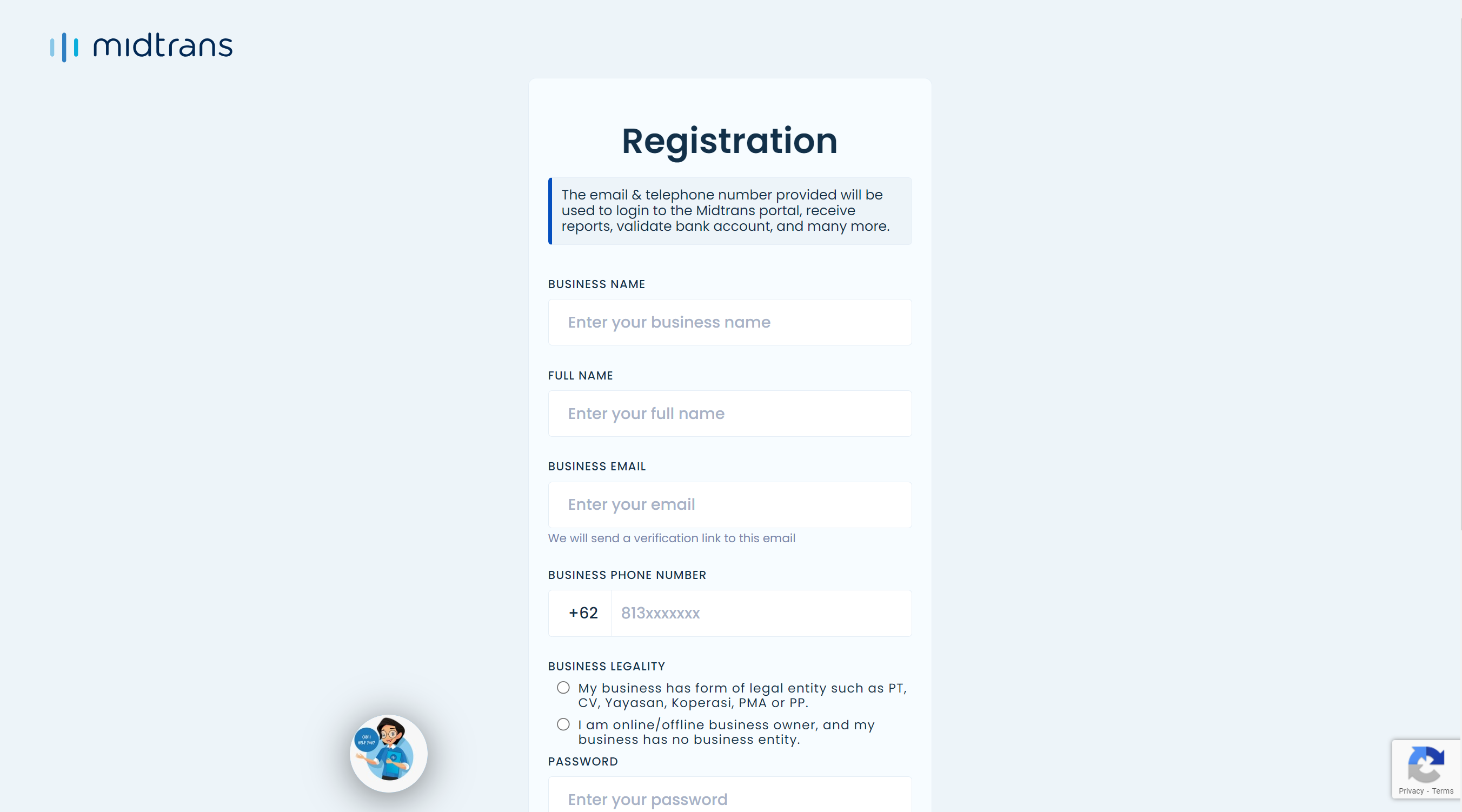
Registration form - create an account by completing this form
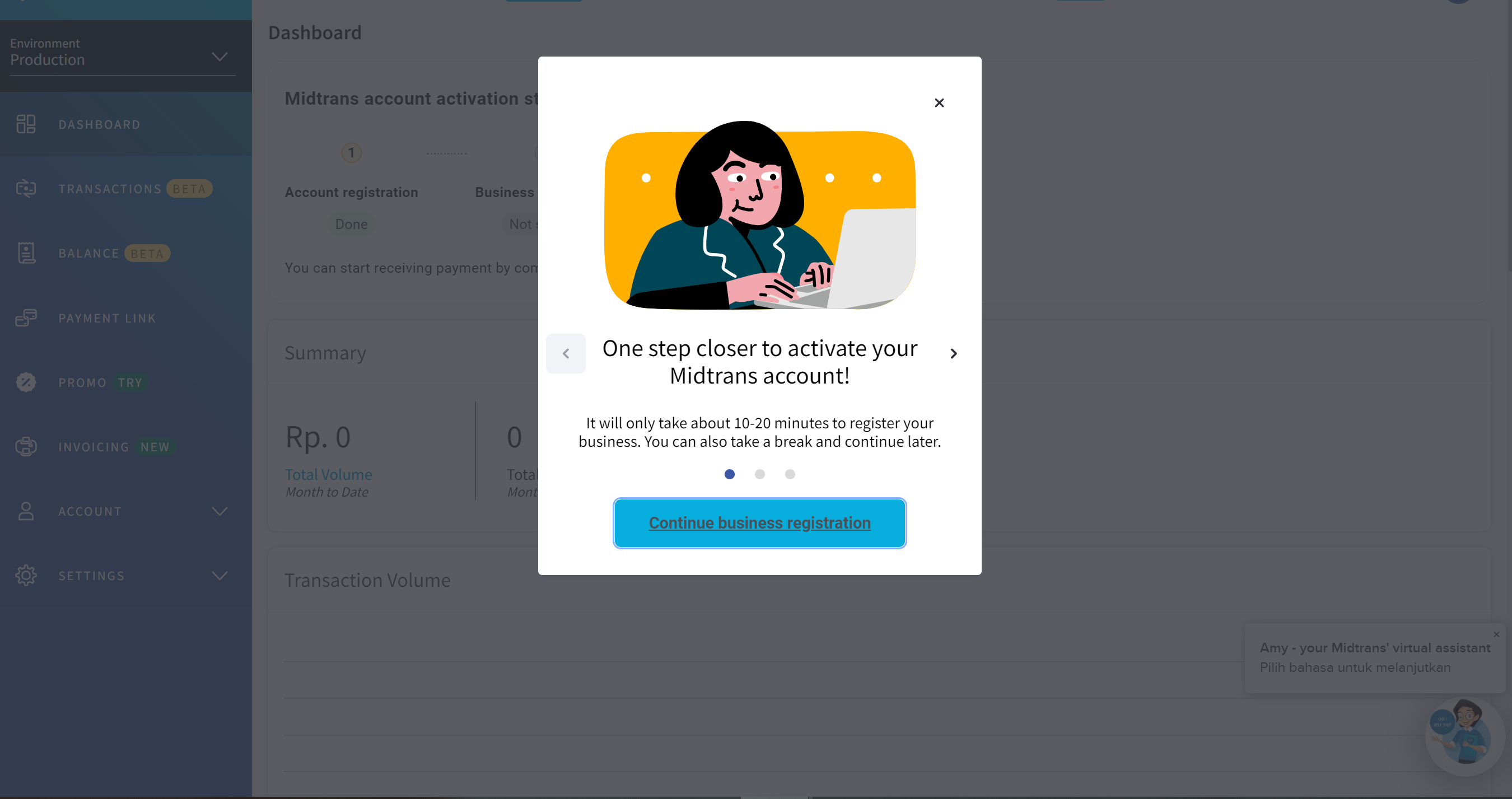
Dashboard's landing page view upon first login
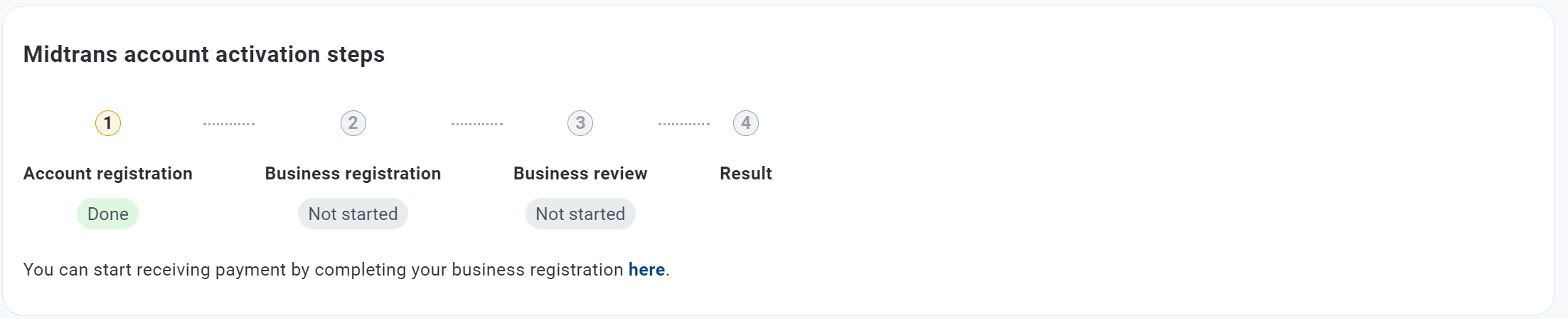
Production account activation status shown in Dashboard's landing page
Once created, you will receive a confirmation email to your inbox - follow the instructions to verify your account, and you'll be redirected to the login page.
After you're logged in, you can opt to continue to finish your onboarding via the pop up dialogue box to activate your payment methods in Production/Real environment, or skip it to explore the dashboard or perform test integration first. If you happen to accidentally dismiss the pop up, continue to onboard via the banner in the dashboard overview page, or relogin to reshow the pop up.
See here for more guides on retrieving your access keys, merchant IDs, resetting your password, and others.
Logging in
Log in to your dashboard via the following links :
- ✨ Merchant Dashboard / Merchant Administration Portal : https://dashboard.midtrans.com/login
- 🏬 Partner Solutions Dashboard / Partner Portal : https://dashboard.midtrans.com/partner/login
Both Production and Sandbox environments are accessible from the same URL.
Switching between Sandbox (Test) & Production (Live) Environment
Midtrans provides two environments of integration and merchant dashboard for you to use, one is Sandbox (for test integrations) and Production (for live integrations). Test integration made with Sandbox access keys will show up in the dashboard's sandbox environment and vice versa.
You can switch between Sandbox and Production environment in the dashboard by navigating to the dropdown menu on the top left side of the dashboard :
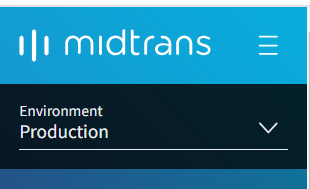
Environment switcher in Dashboard
Production environment will have a blue sidebar, while Sandbox's orange sidebar.
Retrieving your Midtrans Merchant ID
It's useful to know your Midtrans' Merchant ID as you'll be using this information when interacting with Midtrans' Support / Sales, navigating reports, performing integration, and many other occasions.
To do so, there are two ways to do it :
-
From your user profile
Click on your user profile from the top right page, and you'll see your Midtrans Merchant ID there. See illustration below.
User profile quick menu
-
From Settings > Access Key page
If you happen to be an Admin or Developer for your Midtrans's account, simply go to Settings>Access Key (Sandbox, Production) and locate your Midtrans Merchant ID here.
Navigating Overview Page
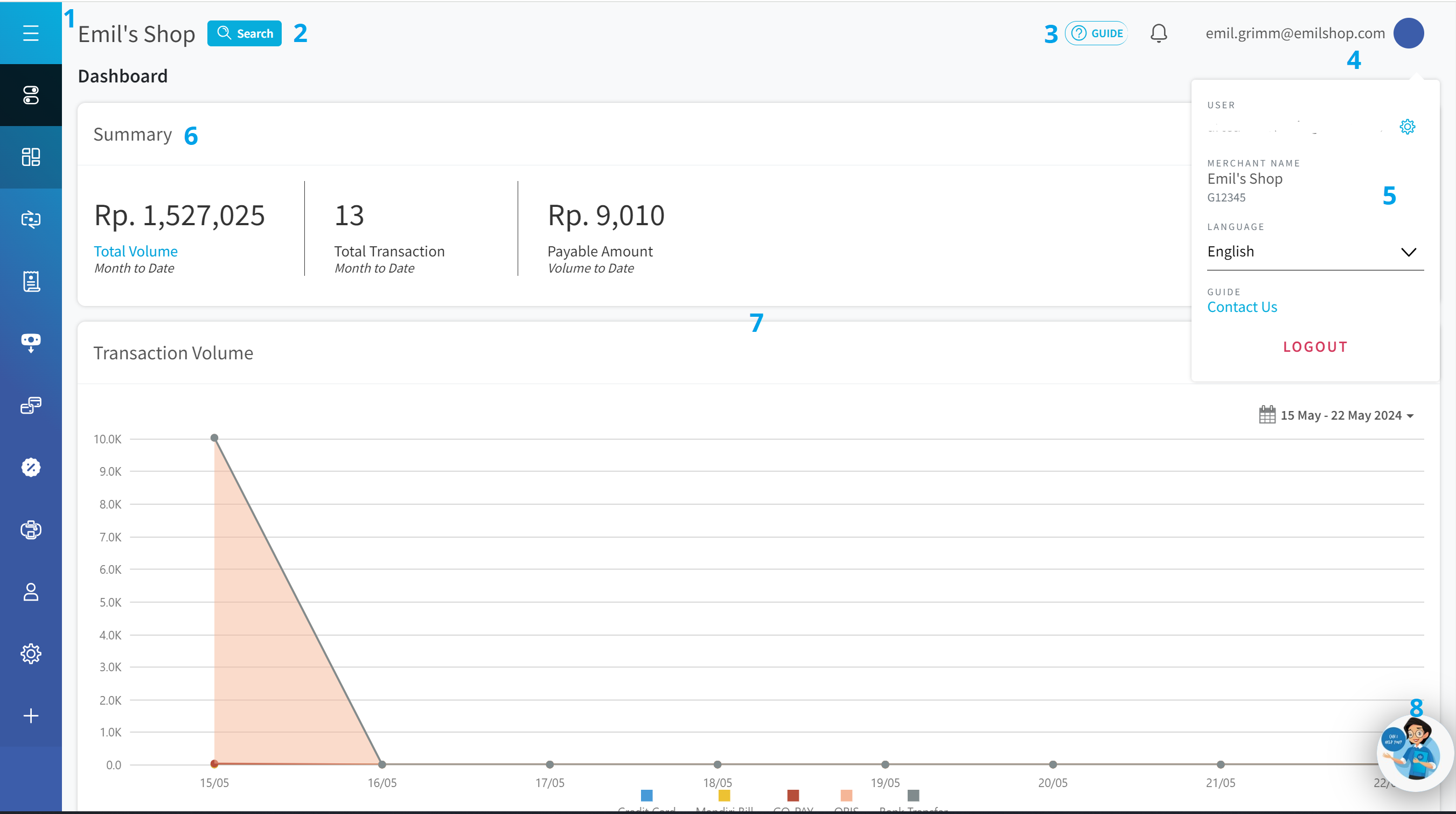
Dashboard Overview
Legend :
- Business name : your registered business name in Midtrans. Changeable via Settings.
- Quick search : quick search shortcut to look for a specific transaction.
- Guide : link to Midtrans Administration Portal's how to use guide.
- Email address : Your user account email address. Click to show menu on #5.
- User menu : navigate here to change the dashboard's language, retrieving your Midtrans's merchant ID, or log out from your account. Click the gear icon to change your user profile details (also accessible via Account > User Profile).
- Summary : running month successful transaction and payable amount summary.
- Analytics : various analytics on your transactions.
- Chat support : click on the chat support widget to raise a support ticket or chat with Midtrans's support team (working hours).
Signing up for new features or payment methods
To sign up for new payment methods, go to + Payment Method page in Dashboard's Production environment. You can check the docs requirements along with uploading the required docs in this page. If you don't see the payment methods you want to activate within the list, your business entity type might not be eligible to accept it.
You can also check your active payment methods here in this page.
See more details here.
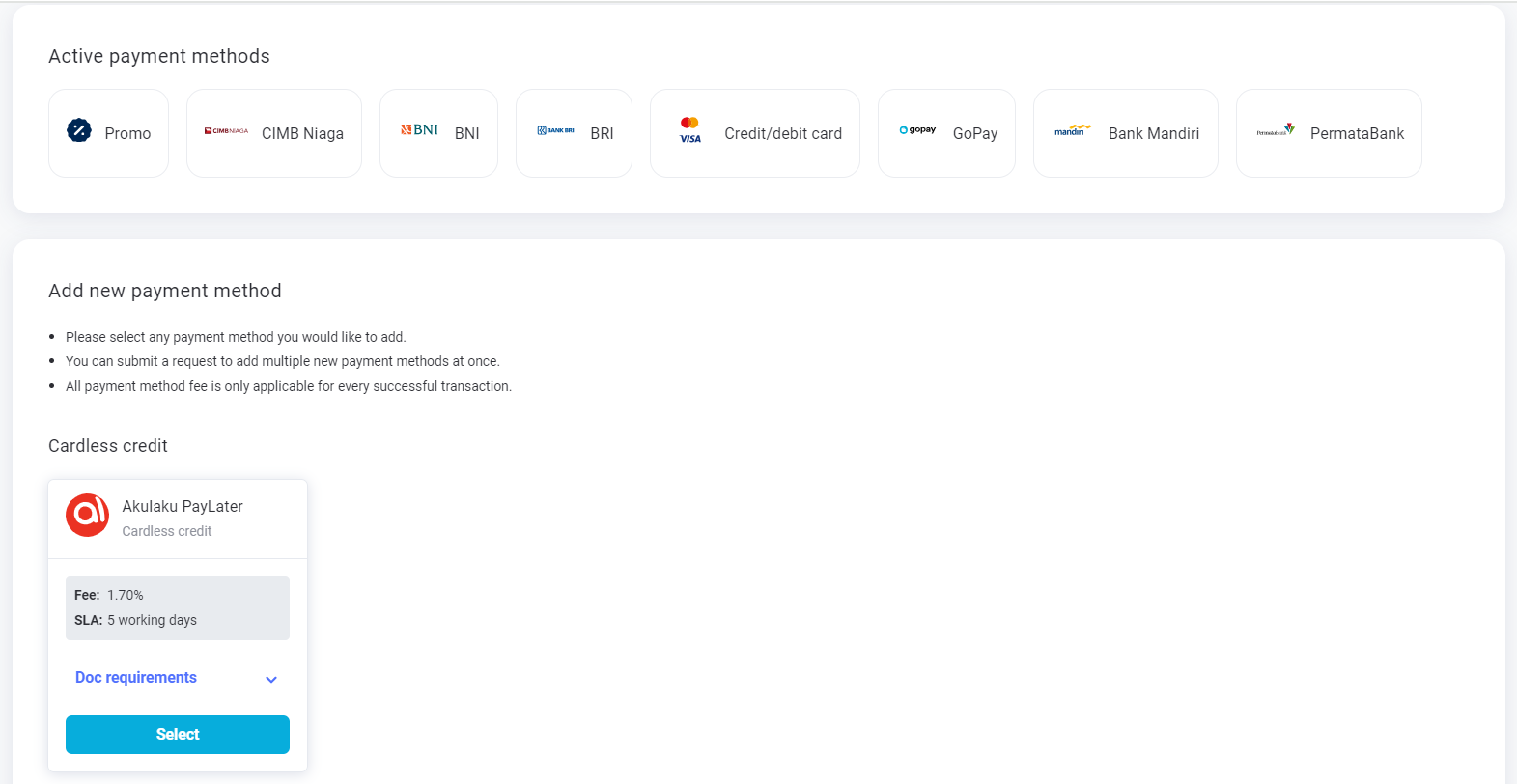
Updated about 2 months ago