Show Snap UI in your website/app by embedding Snap JS within a page or loading it as an overlay in your website/app.
There are two ways to display Snap's UI modal in your web/app, first is by embedding Snap modal within your web/app's page (Embedded mode) or by displaying the modal as an overlay on your web/app's page (Pop up mode).
Alternatively, you can call Snap's checkout page in a new page via window redirection method. See the guide here.
Sample implementation of Embedded mode and Pop up mode.
Snap Pop Up
snap pop up mode has 3 public functions: pay, show & hide .
pay(snapToken, options)
Start Snap payment page. You can also implement callback to trigger your custom JavaScript implementation on each event.
snap.pay('YOUR_SNAP_TOKEN', {
onSuccess: function(result){console.log('success');console.log(result);},
onPending: function(result){console.log('pending');console.log(result);},
onError: function(result){console.log('error');console.log(result);},
onClose: function(){console.log('customer closed the popup without finishing the payment');}
})| Name | Description |
|---|---|
| snapToken String (required) | Snap token acquired from backend integration |
| enabledPayments Array (optional) | List of payment types to be displayed. This will filter out enabled payments from backend integration. |
| options.onSuccess Function (optional) | Payment success callback (200 status_code) |
| options.onPending Function (optional) | Payment pending callback (201 status_code) |
| options.onError Function (optional) | Payment error callback (NOT 200 or 201 status_code) |
| options.onClose Function (optional) | Called if customer has closed the payment popup prematurely without finishing the payment |
| options.language String (optional) | Sets the language. This will override language setting on Merchant Administration Portal. Supported values are en (English) and id (Bahasa Indonesia). Defaults to id |
| options.autoCloseDelay Integer (optional) | Auto closes the last page of Indomaret and Bank Transfer payments after the specified time delay. The time delay is specified in seconds. Setting it to 0 will disable this feature. Defaults to 0. |
| options.selectedPaymentType String (optional) | Skips order summary and select payment page to directly select a specific payment type. Supported values are credit_card, cimb_clicks, bca_klikbca, bca_klikpay, bri_epay, telkomsel_cash, echannel, indosat_dompetku, permata_va, other_va, bca_va, bni_va, kioson, indomaret, gci, and danamon_online. |
| options.uiMode String (optional) | Choose the UI mode for GoPay, ShopeePay . Supported values are deeplink, qr, and auto. Set to auto by default. |
onSuccess, onPending, & onError function accept one parameter which is Transaction Result object.
show()
Show snap loading page. Helper function if you want to show instant loading feedback while getting SNAP_TOKEN using AJAX.
If AJAX success, call snap.pay to continue payment process. Else, call snap.hide to end loading page.
hide()
Hide active snap page. Complementary function of snap.show. Helper function if you want to show instant loading feedback while getting SNAP_TOKEN using AJAX.
function ajaxGetToken(transactionData, callback){
var snapToken;
// Request get token to your server & save result to snapToken variable
if(snapToken){
callback(null, snapToken);
} else {
callback(new Error('Failed to fetch snap token'),null);
}
}
payButton.onclick(function(){
snap.show();
ajaxGetToken(transactionData, function(error, snapToken){
if(error){
snap.hide();
} else {
snap.pay(snapToken);
}
});
});Snap Embedded
Embed Snap modal within your page using this method. See how it will look like below.
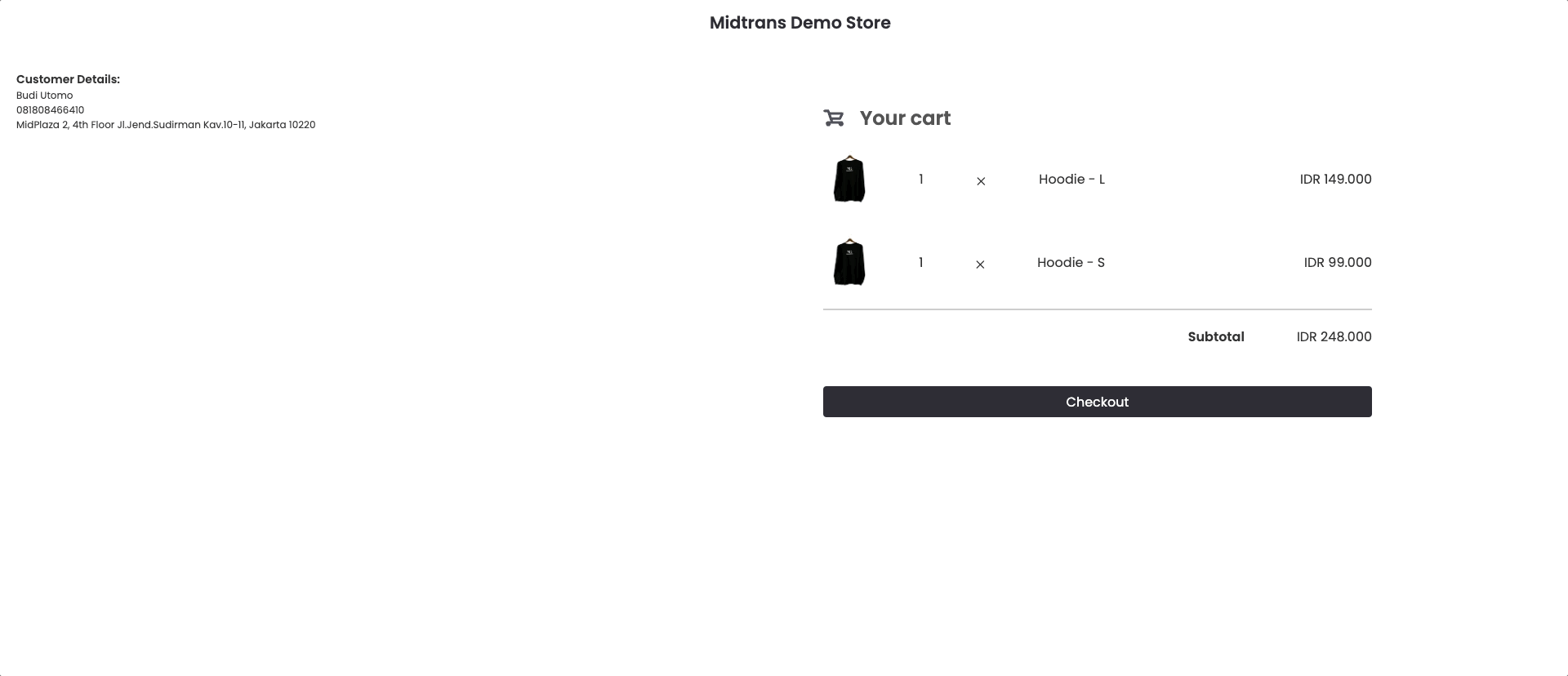
Snap Embedded - Web Implementation
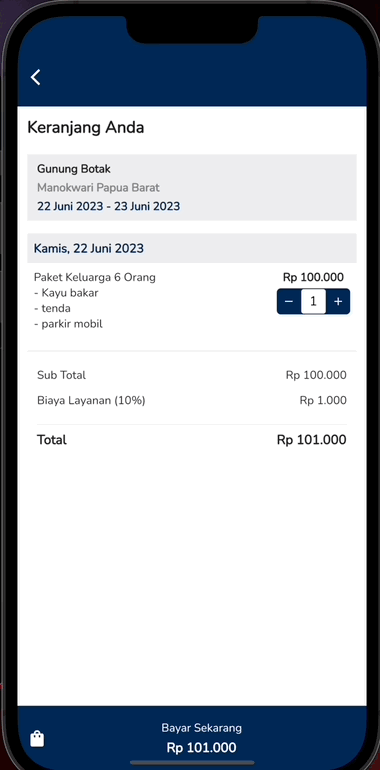
Snap Embedded - Mobile Implementation via Mobile Webview
snap embedded mode has 3 functions; embed, show, and hide. show and hide works exactly the same as in Pop Up implementation.
Embed Snap Modal
Steps to implement :
- Create an empty div with the desired ID, e.g.
<div id="snap-container"></div>. This div is where the SNAP application will be placed. - Add snap.embed('${snap-token}', { embedId: ${your div id, for example snap-container} }). This will ensure that SNAP is correctly embedded and rendered within the div you previously set up.
<html>
<head>
<meta name="viewport" content="width=device-width, initial-scale=1">
<!-- @TODO: replace SET_YOUR_CLIENT_KEY_HERE with your client key -->
<script type="text/javascript"
src="https://app.sandbox.midtrans.com/snap/snap.js"
data-client-key="SET_YOUR_CLIENT_KEY_HERE"></script>
<!-- Note: replace with src="https://app.midtrans.com/snap/snap.js" for Production environment -->
</head>
<body>
<button id="pay-button">Pay!</button>
<!-- @TODO: You can add the desired ID as a reference for the embedId parameter. -->
<div id="snap-container"></div>
<script type="text/javascript">
// For example trigger on button clicked, or any time you need
var payButton = document.getElementById('pay-button');
payButton.addEventListener('click', function () {
// Trigger snap popup. @TODO: Replace TRANSACTION_TOKEN_HERE with your transaction token.
// Also, use the embedId that you defined in the div above, here.
window.snap.embed('YOUR_SNAP_TOKEN', {
embedId: 'snap-container'
});
});
</script>
</body>
</html>To make the modal blends more seamlessly to your website, is it possible to hide Snap's modal header that shows your merchant/display name. To do so, go to Dashboard > Snap Preference > Theme and Logo > then untick Use Header.
Adjusting Snap Modal Dimension
- The default width and height are set to 320px and 560px, which are the minimum sizes that meet our application standards.
- Size of snap-container div can be adjusted by adding height and width via CSS. Note that Snap-container size can only be enlarged, but not make it smaller than the default width and height to ensure that customers can easily make payments and ensure all functionality works properly.
- We also ensure responsiveness by using flexbox, which sets the width to 100% and follows the flex behavior of its parent. This ensures that the Snap content is appropriately displayed and preserved on smaller devices.
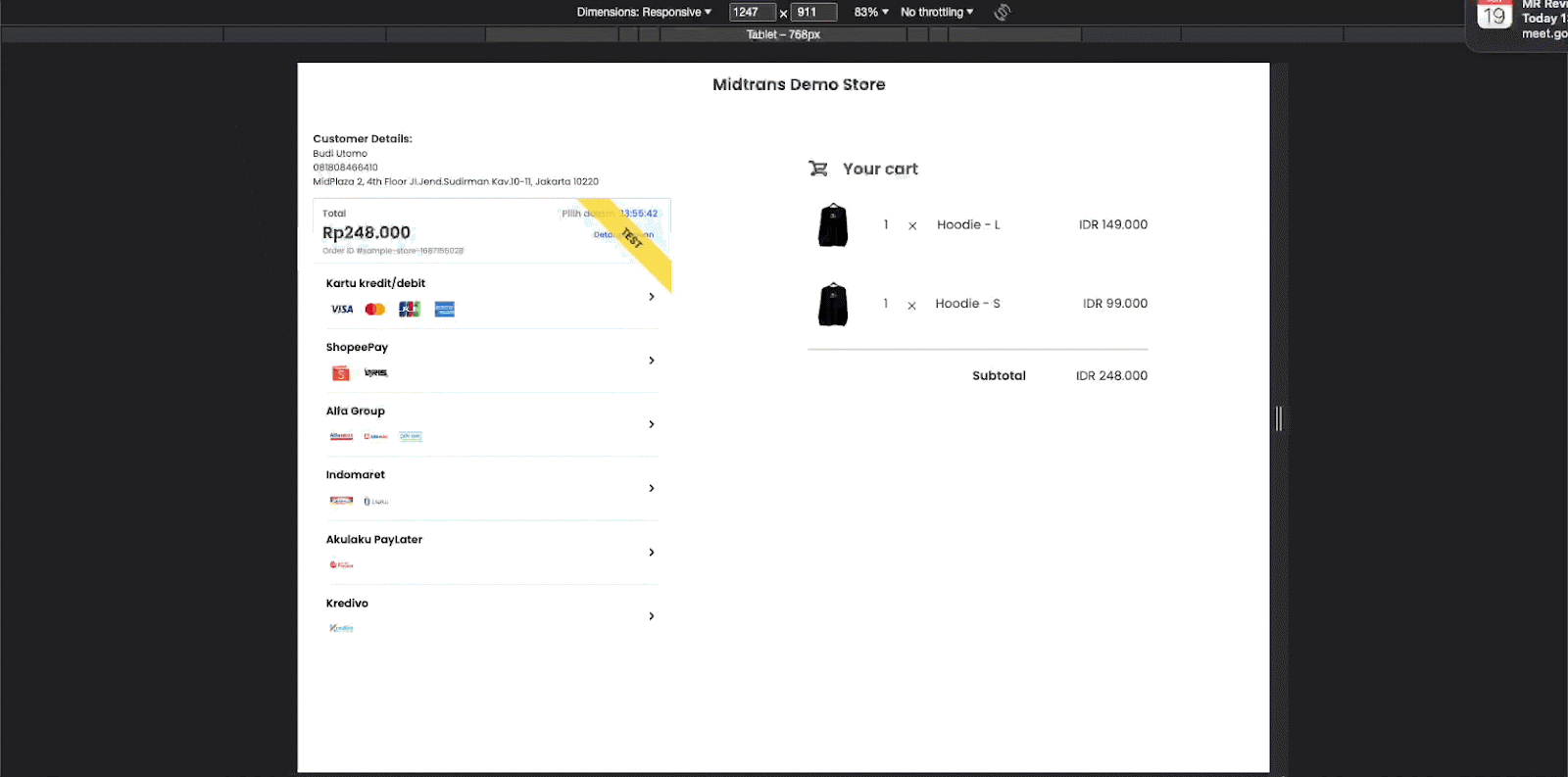
Implementing Callback JS
Utilize callback JS to trigger your custom JavaScript implementation on each event. See sample implementation below. Note that callback implementation between Embedded and Pop Up modes are identical.
<html>
<head>
<meta name="viewport" content="width=device-width, initial-scale=1">
<!-- @TODO: replace SET_YOUR_CLIENT_KEY_HERE with your client key -->
<script type="text/javascript"
src="https://app.sandbox.midtrans.com/snap/snap.js"
data-client-key="SET_YOUR_CLIENT_KEY_HERE"></script>
<!-- Note: replace with src="https://app.midtrans.com/snap/snap.js" for Production environment -->
</head>
<body>
<button id="pay-button">Pay!</button>
<!-- @TODO: You can add the desired ID as a reference for the embedId parameter. -->
<div id="snap-container"></div>
<script type="text/javascript">
// For example trigger on button clicked, or any time you need
var payButton = document.getElementById('pay-button');
payButton.addEventListener('click', function () {
// Trigger snap popup. @TODO: Replace TRANSACTION_TOKEN_HERE with your transaction token.
// Also, use the embedId that you defined in the div above, here.
window.snap.embed('YOUR_SNAP_TOKEN', {
embedId: 'snap-container',
onSuccess: function (result) {
/* You may add your own implementation here */
alert("payment success!"); console.log(result);
},
onPending: function (result) {
/* You may add your own implementation here */
alert("wating your payment!"); console.log(result);
},
onError: function (result) {
/* You may add your own implementation here */
alert("payment failed!"); console.log(result);
},
onClose: function () {
/* You may add your own implementation here */
alert('you closed the popup without finishing the payment');
}
});
});
</script>
</body>
</html>| Name | Description |
|---|---|
| embedID String (required) | Embed ID for Snap container. |
| snapToken String (required) | Snap token acquired from backend integration |
| enabledPayments Array (optional) | List of payment types to be displayed. This will filter out enabled payments from backend integration. |
| options.onSuccess Function (optional) | Payment success callback (200 status_code) |
| options.onPending Function (optional) | Payment pending callback (201 status_code) |
| options.onError Function (optional) | Payment error callback (4xx or 5xx status_code) |
| options.onClose Function (optional) | Called if customer has closed the payment popup prematurely without finishing the payment |
| options.language String (optional) | Sets the language. This will override language setting on Merchant Administration Portal. Supported values are en (English) and id (Bahasa Indonesia). Defaults to id |
| options.autoCloseDelay Integer (optional) | Auto closes the last page of Indomaret and Bank Transfer payments after the specified time delay. The time delay is specified in seconds. Setting it to 0 will disable this feature. Defaults to 0. |
| options.selectedPaymentType String (optional) | Skips order summary and select payment page to directly select a specific payment type. Supported values are credit_card, cimb_clicks, bca_klikbca, bca_klikpay, bri_epay, telkomsel_cash, echannel, indosat_dompetku, permata_va, other_va, bca_va, bni_va, kioson, indomaret, gci, and danamon_online. |
| options.uiMode String (optional) | Choose the UI mode for GoPay, ShopeePay . Supported values are deeplink, qr, and auto. Set to auto by default. |
Additional Implementation Notes
- Unlike in Pop Up mode; in Embedded mode, X button in the modal is intentionally removed to prevent users from accidentally exiting after making a payment. However, merchant can still close the Snap window by using the hide() method covered in Snap Pop Up guide.
- It is not possible to have two different types of Snap instances open simultaneously. If Snap Popup is currently active, Snap Embed cannot be displayed. To switch between the two methods, you will need to hide the active instance using the hide method.
- It is possible to hide the header section in Snap modal that shows your merchant/display name. To do so, go to Dashboard > Snap Preference > Theme and Logo > then untick
Use Header. - If the snap.js callback is not implemented, SNAP will redirect the user to the finish URL configured in the Midtrans Dashboard.