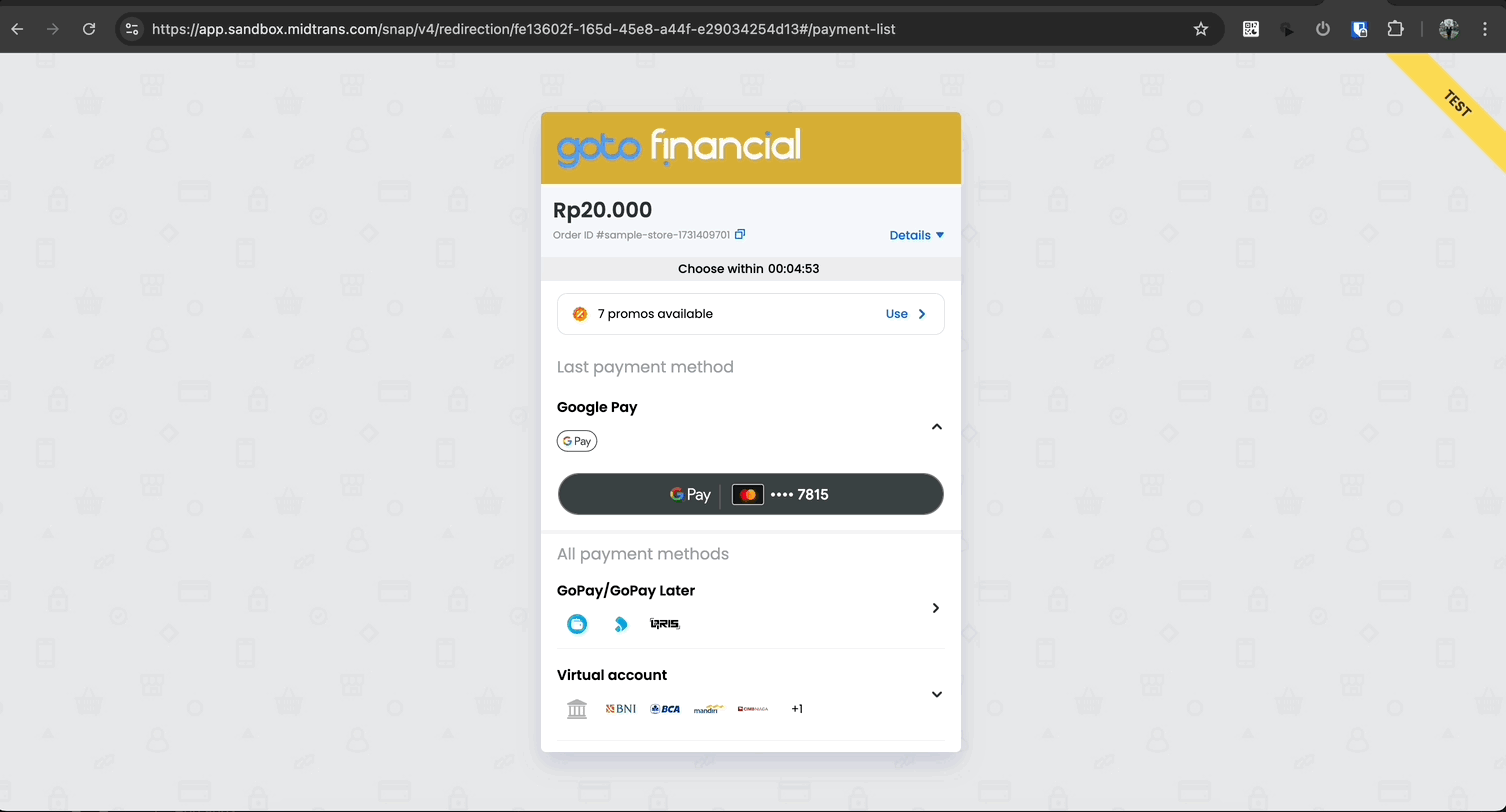Google Pay™ via Hosted Checkout (Midtrans Snap)
Google Pay™ offers a fast, secure way for customers to pay using their Google accounts. By adding Google Pay™, you can:
- Streamline the checkout process
- Increase conversion rates
- Offer a trusted payment method
Midtrans Snap is a hosted checkout solution that simplifies the integration process for you. With Snap, you don't need to handle the complexities of integrating Google Pay™ directly. Midtrans takes care of the technical implementation, making it easier for you to offer Google Pay™ to your customers.
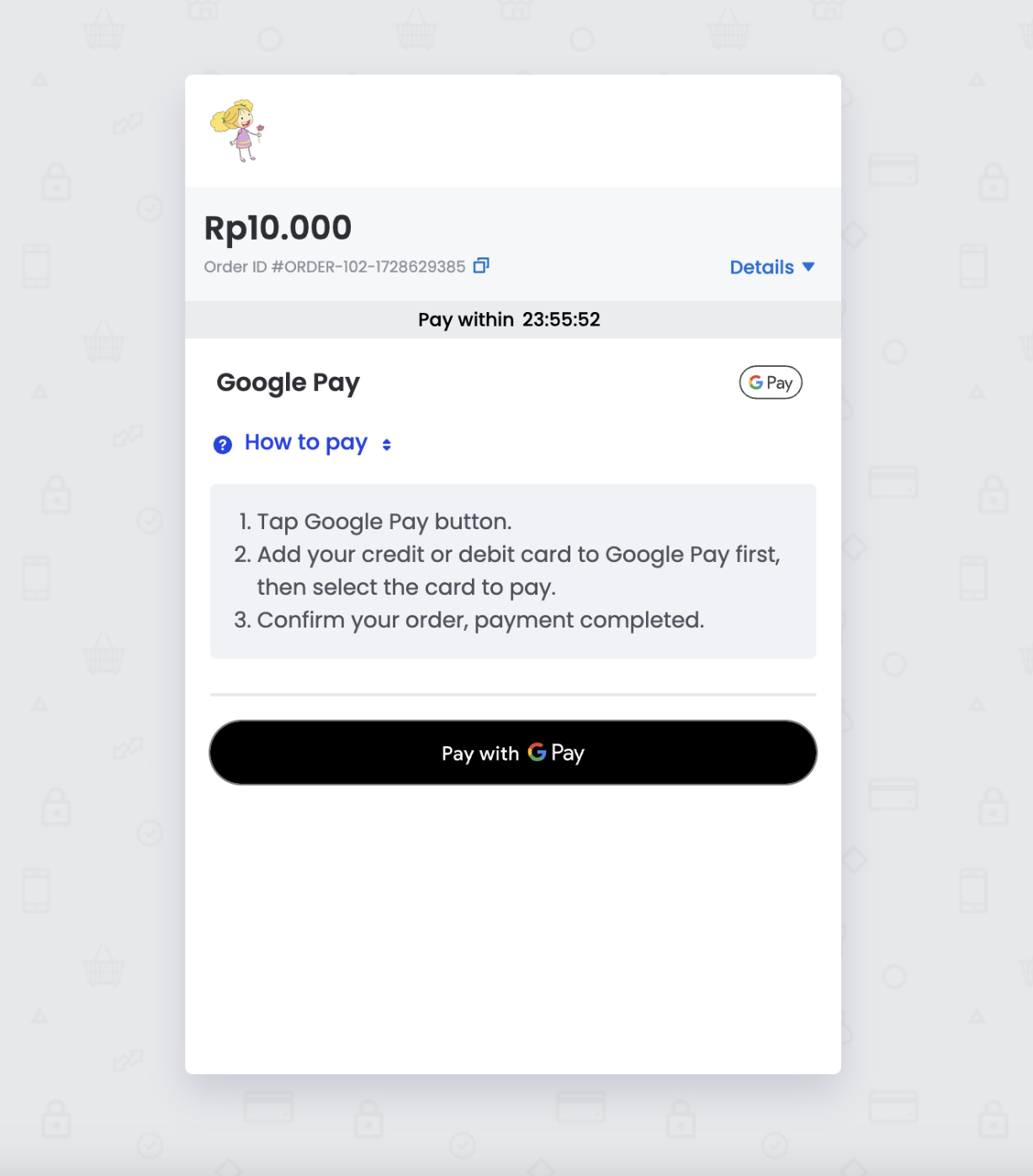
Using Google Pay™ with Snap
When you use Midtrans Snap, the integration of Google Pay™ is handled automatically. Here's what you need to know:
- Snap Checkout: When you initiate a Snap transaction, Google Pay™ will be included as a payment option if it's enabled in your Midtrans Dashboard, activated in your Snap Preferences, and the Card payment channel is active.
- Customer Experience: Customers will see the Google Pay™ option in the Snap checkout interface. When selected, they'll complete the payment using their Google Pay™ account with a linked card.
- Transaction Handling: Midtrans will process the Google Pay™ transaction as a card transaction. This means the transaction will be handled through the credit card payment channel in Midtrans.
- All card-related settings, such as 3D Secure, fraud detection, and any credit card-specific rules, will apply to Google Pay™ transactions.
- In your transaction reports and dashboard, Google Pay™ transactions will appear under the card payment method.
- Notifications: You'll receive transaction notifications through your existing Snap integration setup. No additional configuration is needed for Google Pay™ transactions. These notifications will indicate that the payment was made via Google Pay™, but the transaction itself will be processed as a card payment.
- Refunds and Disputes: As Google Pay™ transactions are processed as card payments, any refunds or disputes will follow the same process as regular credit card transactions in Midtrans.
Prerequisites
To start using Google Pay™ with Midtrans Snap, ensure the following requirements are met:
- Midtrans Account:
- An active Midtrans account
- Card payment channel activated in your Midtrans account
- To enroll, contact Midtrans Support to enable Google Pay™ for your Midtrans account.
- Hosting Clarification:
Midtrans exclusively supports Google Pay™ through the Snap hosted checkout solution. Merchants are not required to:- Embed or host the Google Pay button on their websites.
- Modify their website's Content-Security-Policy (CSP) settings.
- Merchant Actions:
Merchants must ensure:- Google Pay™ is enabled in Snap Preferences via the Midtrans Dashboard or Enable Google Pay™ in Transaction Request.
- Compliance with the Google Pay APIs Acceptable Use Policy.
- Acceptance of the Google Pay API Terms of Service.
Configure Google Pay™ in Snap Preferences
If you have the Google Pay™ feature available, you can control its availability in your Snap checkout:
- In your Midtrans Dashboard, go to Settings > Snap Preferences
- Look for the Google Pay™ option
- Use the toggle switch to enable or disable Google Pay™ for your Snap transactions
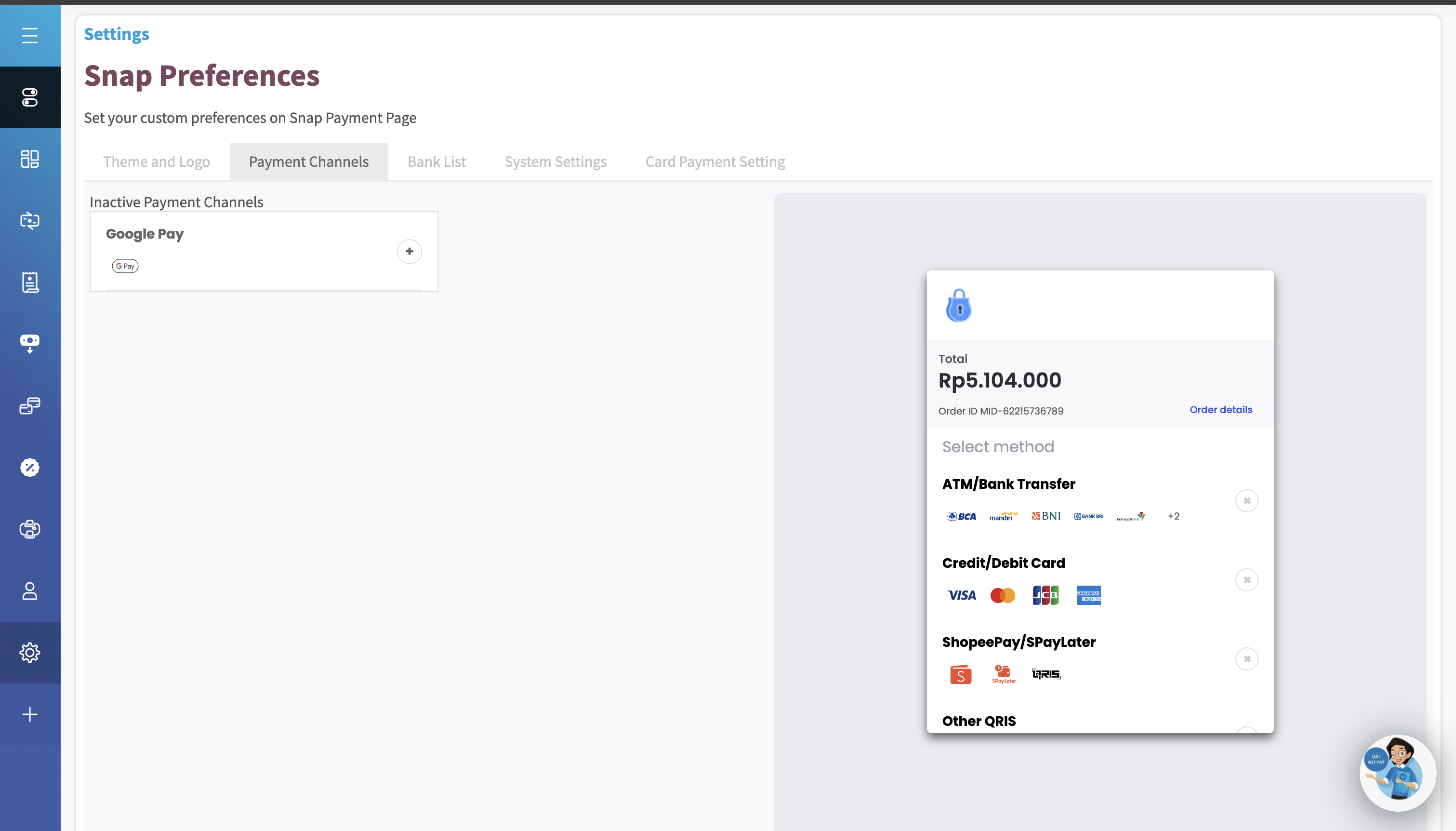
Important Requirements
- 3DS and PAN_ONLY Support:
- Midtrans ensures that all Google Pay™ transactions are processed with 3D Secure (3DS).
- Midtrans supports only PAN_ONLY credentials, and 3DS is automatically applied for every transaction.
- Merchant Configuration:
securemust be set to true in credit_card object- Google Pay™ will NOT appear in checkout if:
secureis set tofalse- Currently Google Pay™ does not support installment payments or Installment is configured as required\
- Merchants do not need to take additional steps to enable 3DS for Google Pay™ transactions. By setting
"secure": truein the credit_card object of the transaction request, 3DS is automatically enforced for all card transactions, including Google Pay™.
Security Assurance for Merchants:Google Pay™ transactions processed via Midtrans hosted checkout (Snap) always include 3D Secure (3DS) for enhanced security. Midtrans' integration ensures compliance with the latest payment security standards.
Enable Google Pay™ in Transaction Request
{
"transaction_details": {
"order_id": "order-id",
"gross_amount": 10000
},
"credit_card": {
"secure": true // Must be true for Google Pay
},
"enabled_payments": ["google_pay"]
}Test
Perform these tasks to test Midtrans Snap integration with Google Pay™ transactions:
-
Join Google Pay™ test environment:
- Visit: test-card-group
- Register as member of Google Pay™ API Test Cards
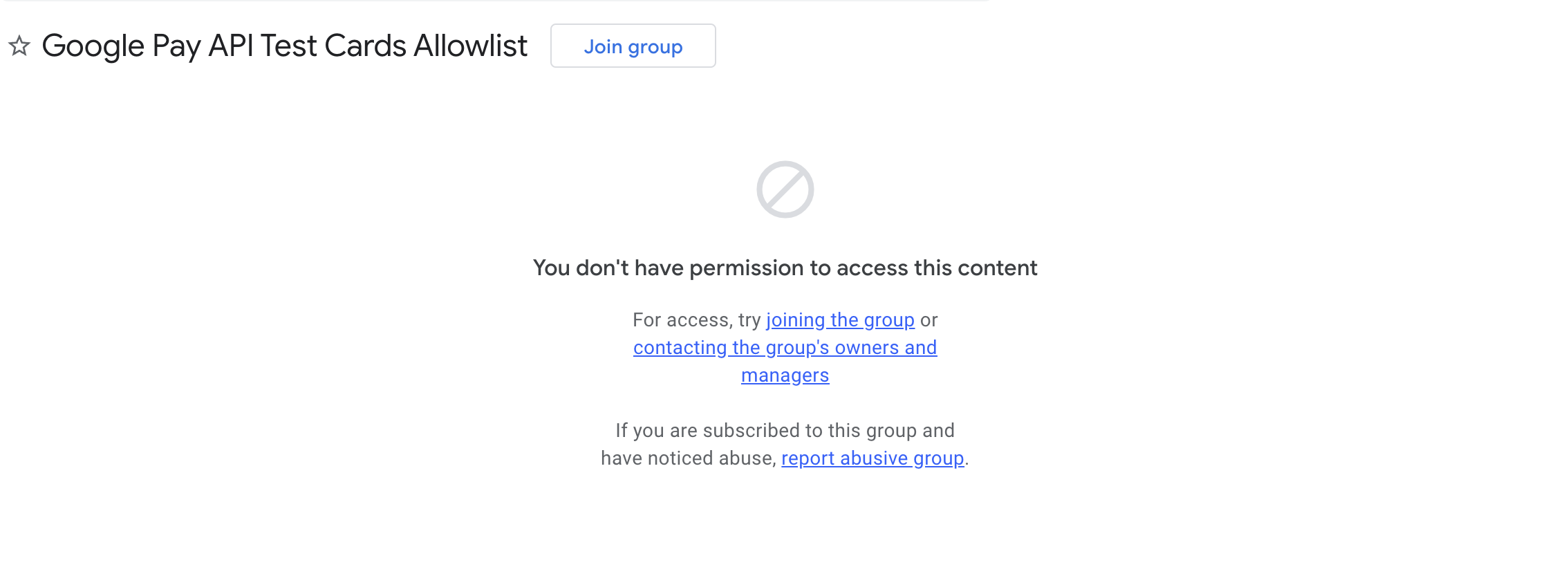
-
After joining the test environment, Test cards will automatically appear in your Google Pay™ wallet
- These test cards will ONLY appear when you're signed in with your registered Google Account in test environment
- Test cards will NOT appear in production environment
-
Choose Google Pay™ at Snap Checkout
-
Sign in using the same Google Account that you registered in test environment
-
Test cards will automatically appear in your Google Pay™ wallet
-
Select test card from wallet
-
Complete payment
-
Check transaction status in Midtrans dashboard
Success Cards
Visa: 4811 1111 1111 1114
Mastercard: 5211 1111 1111 1117
Decline Cards
Visa: 4911 1111 1111 1113
Mastercard: 5111 1111 1111 1118