Sample project to implement the iOS SDK here.
Latest Version
Latest released version logs on Cocoapods
Latest released version logs on Github release page.
iOS SDK Changes
Starting from version 1.16.4
1.16.4 A new mandatory transaction callback delegate method called paymentDeny is introduce to handle the new 3ds Flow on Credit Card. Xcode will automatically tell you If you have not implemented this method, and will be able generate it for you to remove the error. You can see on the Transaction Callback/Delegates section for more detailed implementation.
//ViewController.swift
// MidtransUIPaymentViewControllerDelegate
//This delegate methods is added on ios sdk v1.16.4 to handle the new3ds flow
func paymentViewController(_ viewController: MidtransUIPaymentViewController!, paymentDeny result: MidtransTransactionResult!) {
print("payment denied")
}//ViewController.m
#pragma mark - MidtransUIPaymentViewControllerDelegate
//This delegate methods is added on ios sdk v1.16.4 to handle the new3ds flow
- (void)paymentViewController:(MidtransUIPaymentViewController *)viewController paymentDeny:(MidtransTransactionResult *)result{
NSLog(@"Deny %@", result);
}Installation
1. Installing via SPM (Swift Package Manager)
- Open your application in Xcode and select your project’s Package Dependencies tab and click the
+button:
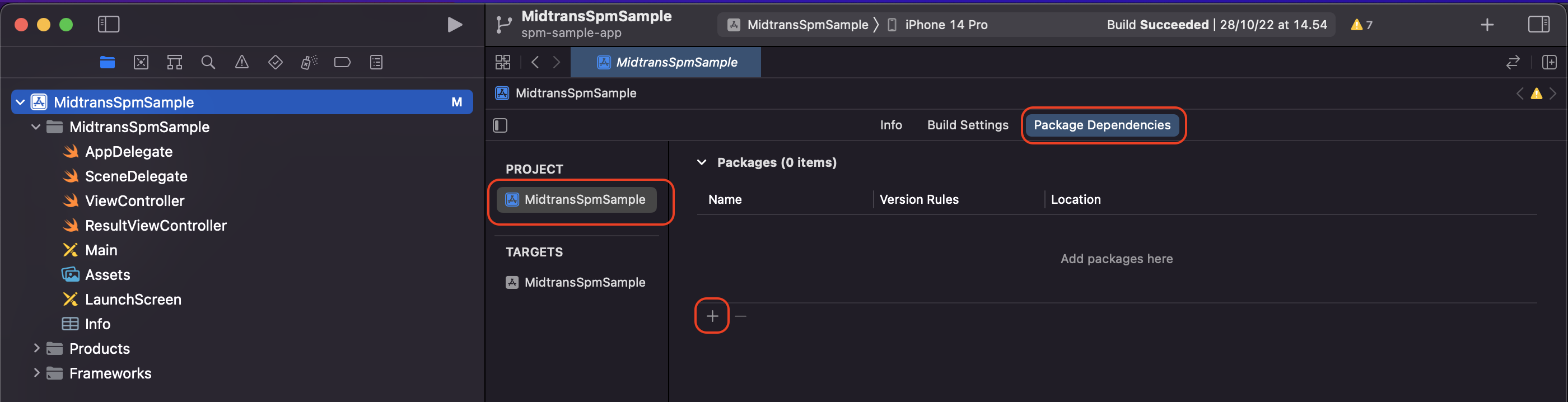
- Copy the Midtrans SDK repository URL
https://github.com/veritrans/Veritrans-ios-sdkinto the search field, Under Dependency Rule, select Branch:master(to always get the latest version), and then click Add Package.
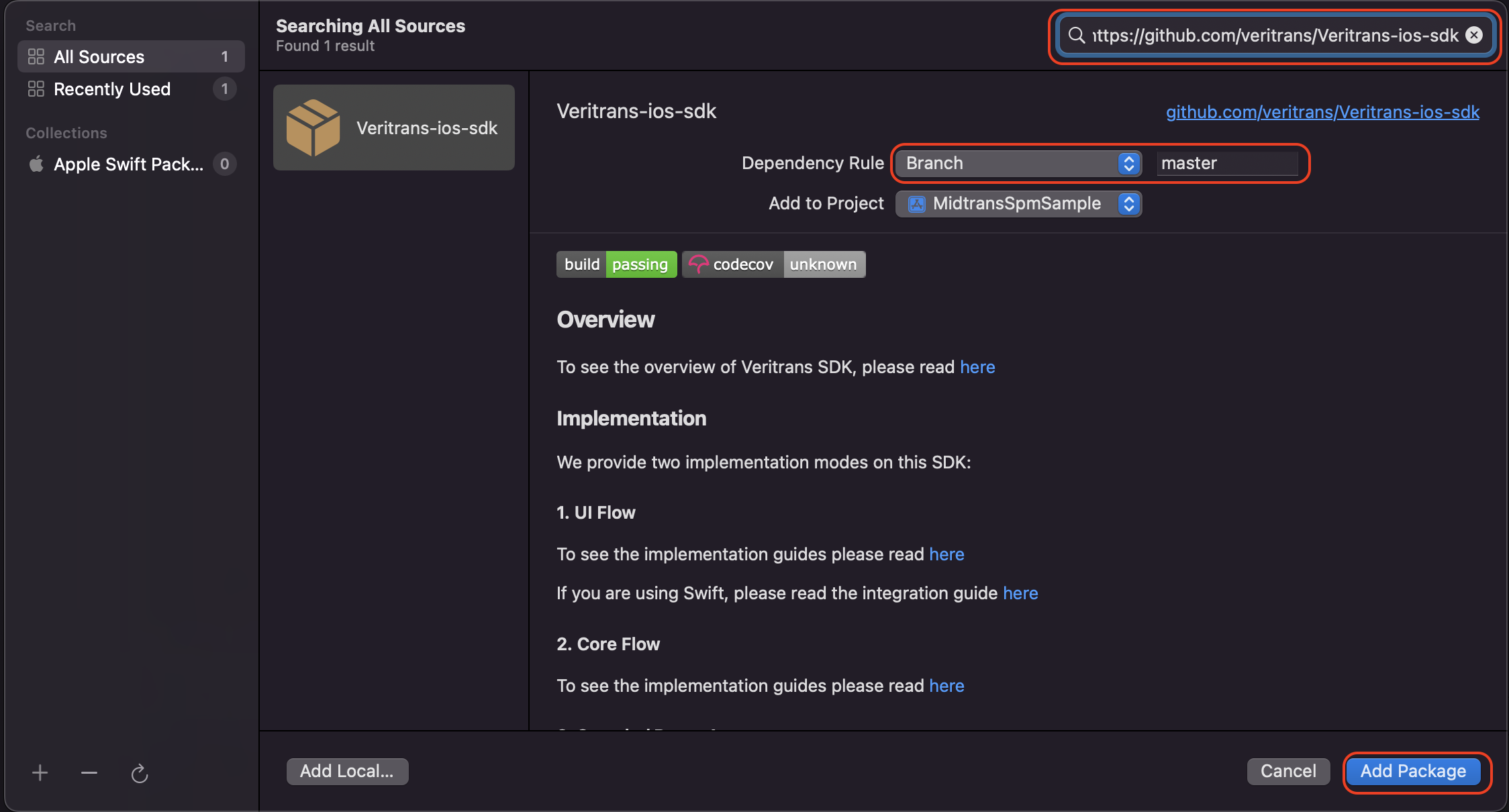
- After the package download completes, select, and click Add Package. For example, to use the UIKit version, you can select
MidtransKit.
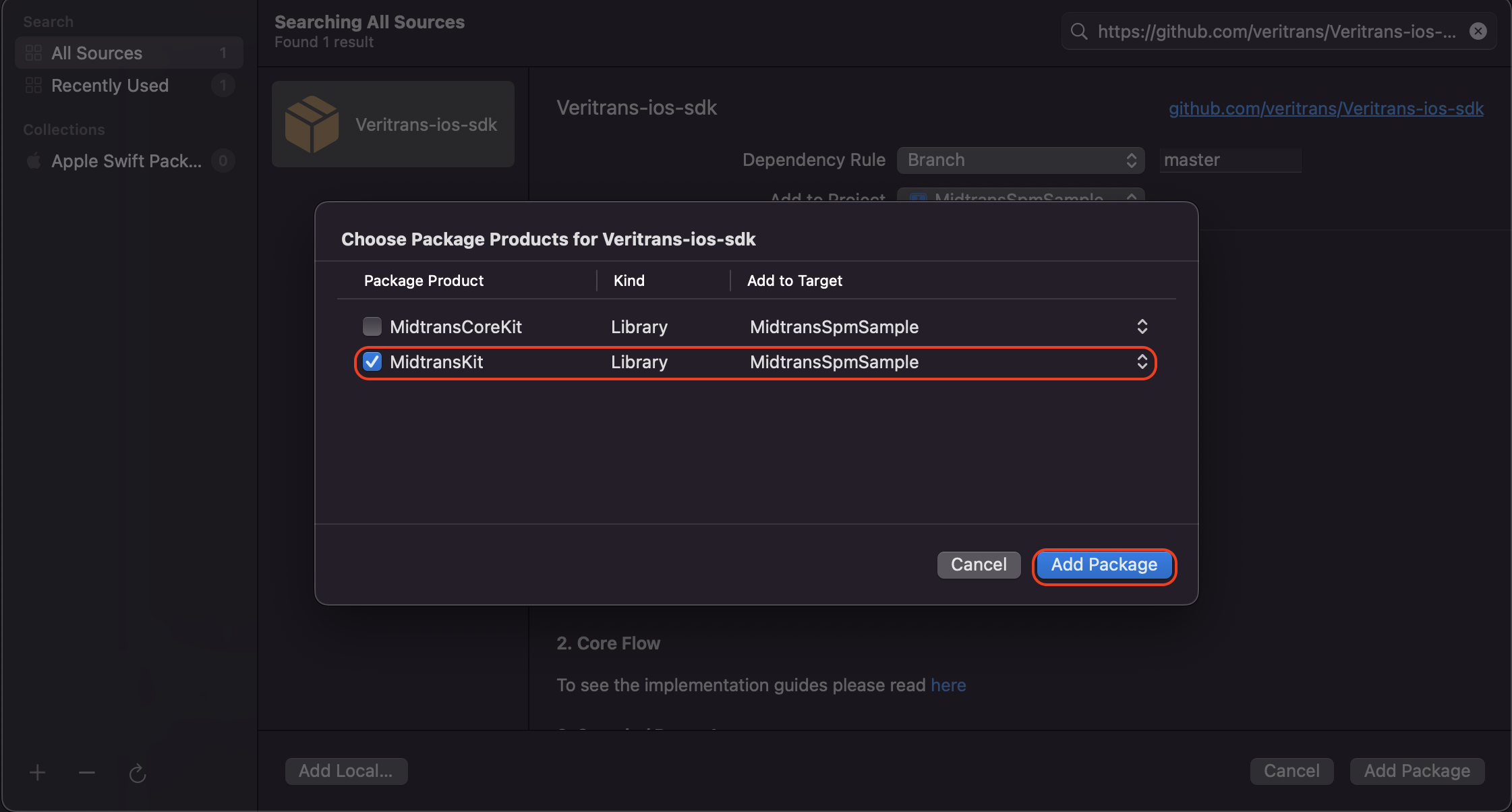
- It's done! Midtrans sdk should now be listed under Swift Package Dependencies in the Xcode Project navigator.
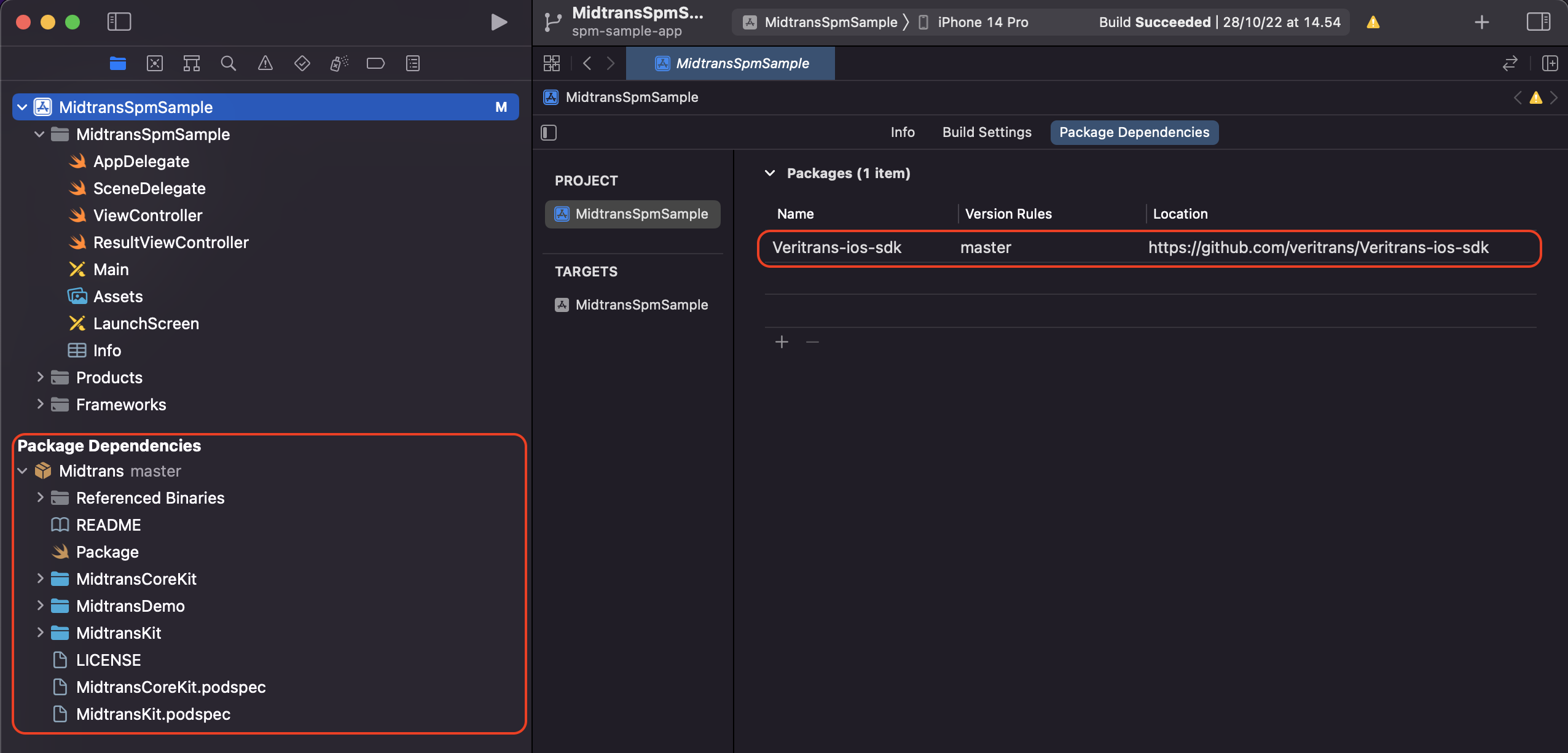
2. Installing via Cocoapods
PrerequisitePlease install Cocoapods version 1.0.0. You can find the installation guide here
To install using Cocoapods, you need to add MidtransKit to your podfile
def shared_pods
pod 'MidtransKit'
end- Navigate to your project's root directory and run
pod initto create a Podfile. - Open up the Podfile and add MidtransKit to your project's target.
pod install- Save the file and run
pod installto install MidtransKit. - Cocoapods will download and install MidtransKit and also create a .xcworkspace project.\
SDK Initialization
Once you have completed installation of MidtransKit, you can now initialize the SDK with your clientKey, merchant server URL and server environment in your AppDelegate
//AppDelegate
import MidtransKit
MidtransConfig.shared().setClientKey("VT-CLIENT-sandbox-client-key", environment: .sandbox, merchantServerURL: "https://merchant-url-sandbox.com")//AppDelegate.m
#import <MidtransKit/MidtransKit.h>
[[MidtransConfig shared] setClientKey:@"VT-CLIENT-sandbox-client-key"
environment:MidtransServerEnvironmentSandbox
merchantServerURL:@"https://merchant-url-sandbox.com"];
If you use Swift as your project languageYou will need to add
-ObjCto your Xcode project.
Navigate to your.xcodeprojfile in Xcode, choose you app main target inTargets, and inBuild Settingstab, search forOther Linker Flags, double click and add-ObjC.
Starting Payment
Start payment by using Snap token
The easiest way to use the SDK - what you need to do will be to integrate to Midtrans' backend and retrieve the Snap Token, then pass Snap token as argument of requestTransacation(withCurrentToken:completion:) method. Then you need to initialize MidtransUIPaymentViewController and pass the response. SDK will then show the payment page immediately; no need to create any transaction object on the SDK.
MidtransMerchantClient.shared().requestTransacation(withCurrentToken: snaptokenTextField.text!) { (response, error) in
if (response != nil){
//initialize MidtransUIPaymentViewController
let vc = MidtransUIPaymentViewController.init(token: response)
//set you ViewController as delegate
vc?.paymentDelegate = self
//present the payment page
self.present(vc!, animated: true, completion: nil)
} else {
print("error \(error!)");
}
}[[MidtransMerchantClient shared] requestTransacationWithCurrentToken:{{string token}}
completion:^(MidtransTransactionTokenResponse * _Nullable regenerateToken, NSError * _Nullable error) {
//initialize MidtransUIPaymentViewController
MidtransUIPaymentViewController *paymentVC = [[MidtransUIPaymentViewController alloc] initWithToken:token];
//set the delegate
paymentVC.paymentDelegate = self;
//present the payment page
[self.navigationController presentViewController:paymentVC animated:YES completion:nil];
}];Transaction Callback / Delegates
SDK will give callback/ delegate of transaction response tothe host app. To be able to do so, please follow these steps:
- Set your ViewController to conform with
MidtransUIPaymentViewControllerDelegate
//ViewController
class ViewController: UIViewController, MidtransUIPaymentViewControllerDelegate {//ViewController.m
@interface ViewController () <MidtransUIPaymentViewControllerDelegate>
@end- Set the delegate of
MidtransUIPaymentViewController
//MARK: - MidtransUIPaymentViewControllerDelegate
//These are the 5 mandatory transaction callback/delegates that need to be implemented to handle all the transaction status
func paymentViewController(_ viewController: MidtransUIPaymentViewController!, paymentPending result: MidtransTransactionResult!) {
print("payment pending")
}
func paymentViewController(_ viewController: MidtransUIPaymentViewController!, paymentSuccess result: MidtransTransactionResult!) {
print("payment success")
}
func paymentViewController(_ viewController: MidtransUIPaymentViewController!, paymentFailed error: Error!) {
print("payment failed")
}
func paymentViewController_paymentCanceled(_ viewController: MidtransUIPaymentViewController!) {
print("payment cancelled")
}
func paymentViewController(_ viewController: MidtransUIPaymentViewController!, paymentDeny result: MidtransTransactionResult!) {
print("payment denied")
}//ViewController.m
#pragma mark - MidtransUIPaymentViewControllerDelegate
- (void)paymentViewController:(MidtransUIPaymentViewController *)viewController paymentSuccess:(MidtransTransactionResult *)result {
NSLog(@"success: %@", result);
}
- (void)paymentViewController:(MidtransUIPaymentViewController *)viewController paymentFailed:(NSError *)error {
NSLog(@"failed: %@", error);
}
- (void)paymentViewController:(MidtransUIPaymentViewController *)viewController paymentPending:(MidtransTransactionResult *)result {
NSLog(@"pending: %@", result);
}
- (void)paymentViewController_paymentCanceled:(MidtransUIPaymentViewController *)viewController {
NSLog(@"canceled");
}
//This delegate methods is added on ios sdk v1.16.4 to handle the new3ds flow
- (void)paymentViewController:(MidtransUIPaymentViewController *)viewController paymentDeny:(MidtransTransactionResult *)result{
NSLog(@"Deny %@", result);
}- Implement the
MidtransUIPaymentViewControllerDelegatefunctions
The 5 mandatory delegate functions that are required to implement:
- paymentSuccess : handle your successful transaction here
- paymentPending : handle pending transaction here, for async payment, the last status that the sdk recieved will be here as pending.
- paymentFailed: handle your failed transaction here, this method will give error as a result.
- paymentCanceled: handle canceled transaction here, this is called only when customer closes the Payment Page of Midtrans SDK UIKit.
- paymentDeny(Note This delegate method is added starting on ios sdk v1.16.4 to handle the new3ds flow) : handle your denied transaction here, especially for credit card payment.
The 2 optional delegate functions:
- saveCard: to check if saved card for credit card is successful
- saveCardFailed : to check if saved card for credit card is failed
Logging
Enable to show SDK log for debugging. For security purposes however, we encourage merchants to disable it on production apps.
MidtransNetworkLogger.shared().startLogging()[[MidtransNetworkLogger shared] startLogging];