This guide describes how to install the Visual Studio Code extension for GoPay Container SDK.
-
Install the GoPay Mini App Plugin in VS Code
-
Download Gopay VS Code Extension from here
-
Open VS Code.
-
Click the Extensions icon in the sidebar and click (...) symbol.
-
Install from ViX using the downloaded build.
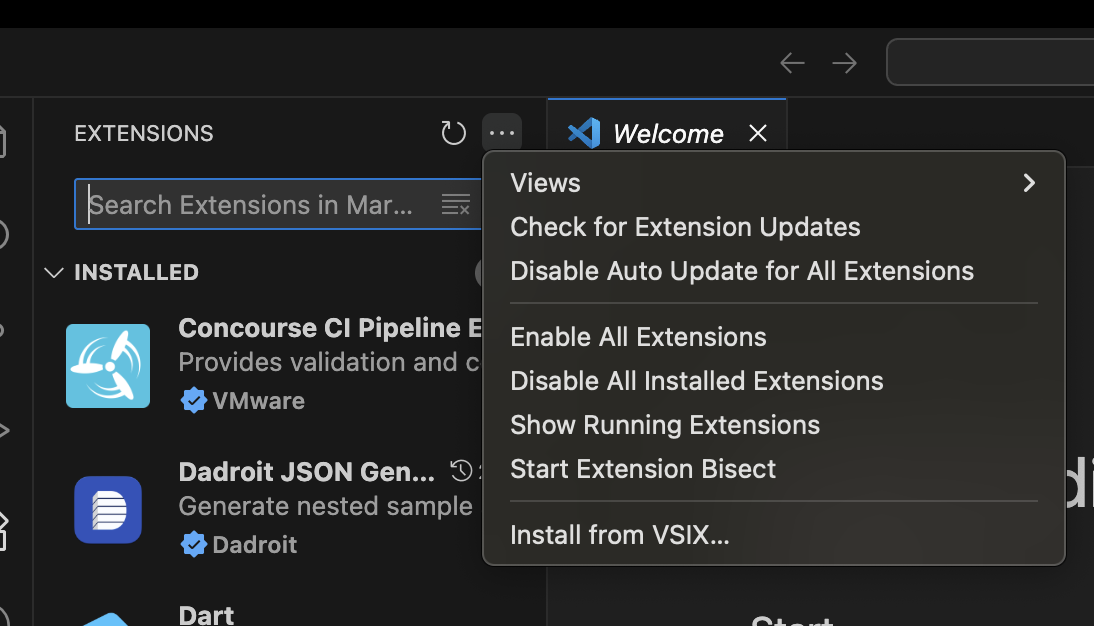
-
Search for “gopay miniapp”.
-
Find the installed plugin named Gopay Miniapp Develop Tool by searching in the extension search bar.
-
If your VS Code supports auto-updates, enable Auto Update after installing
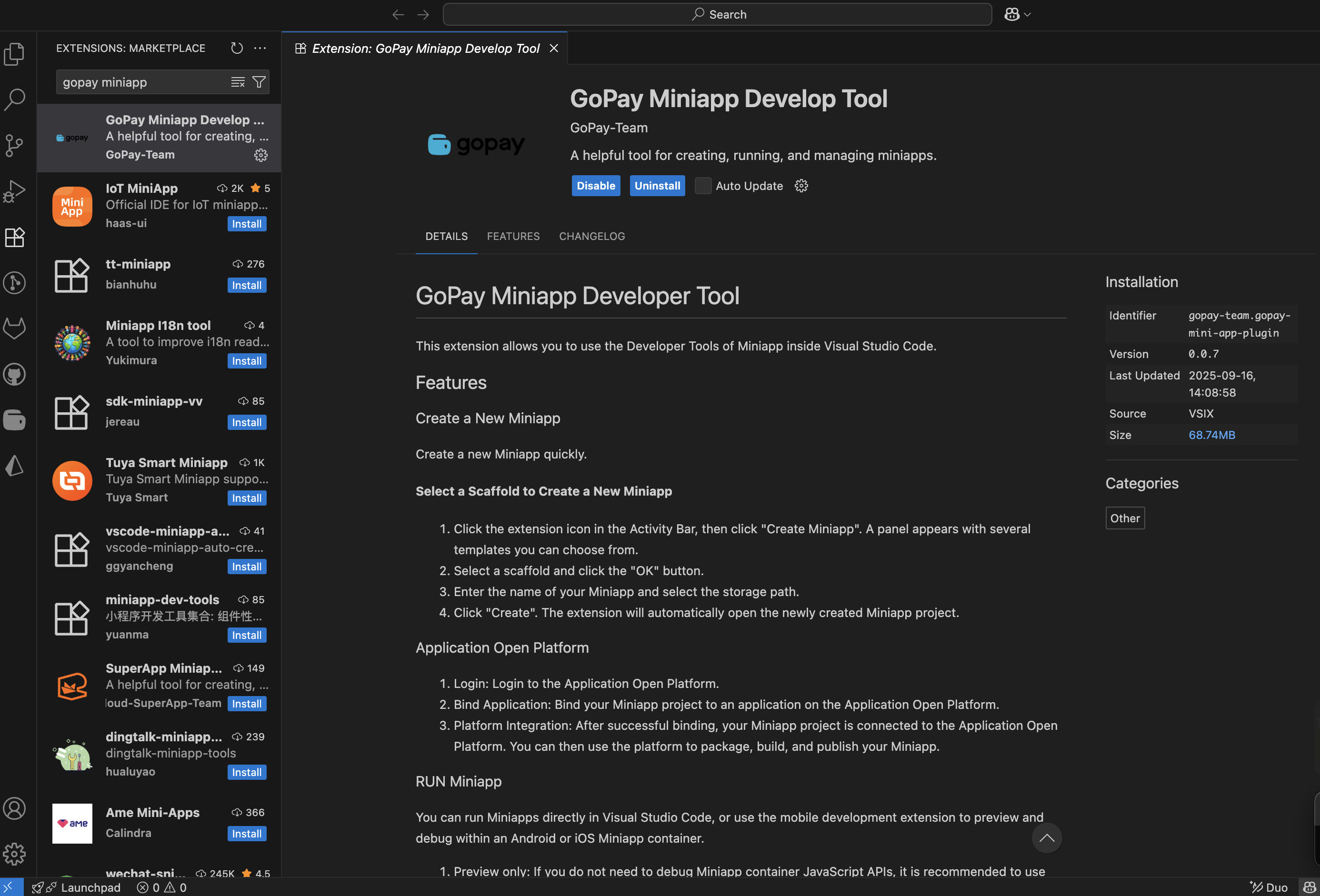
-
-
Open plugin settings
-
Once installed, click the plugin’s sidebar icon (it appears under the VS Code icon bar).
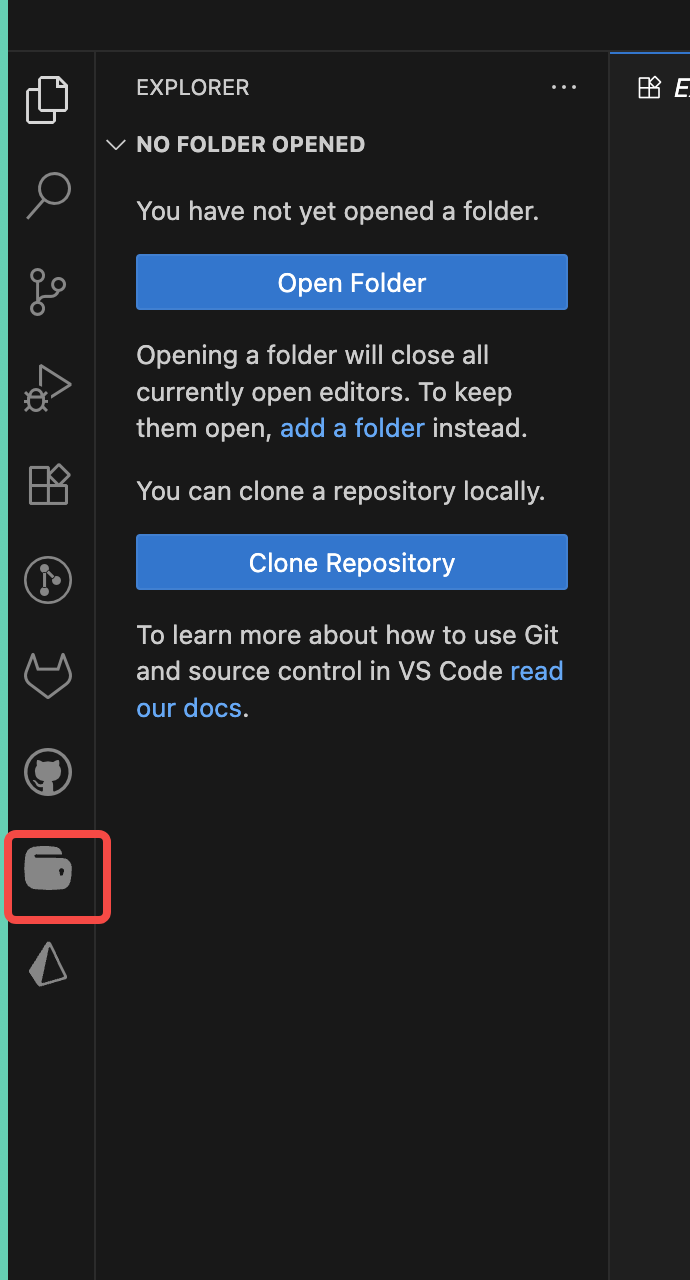
-
In the Gopay Miniapp Develop Tool panel, select Extension Settings
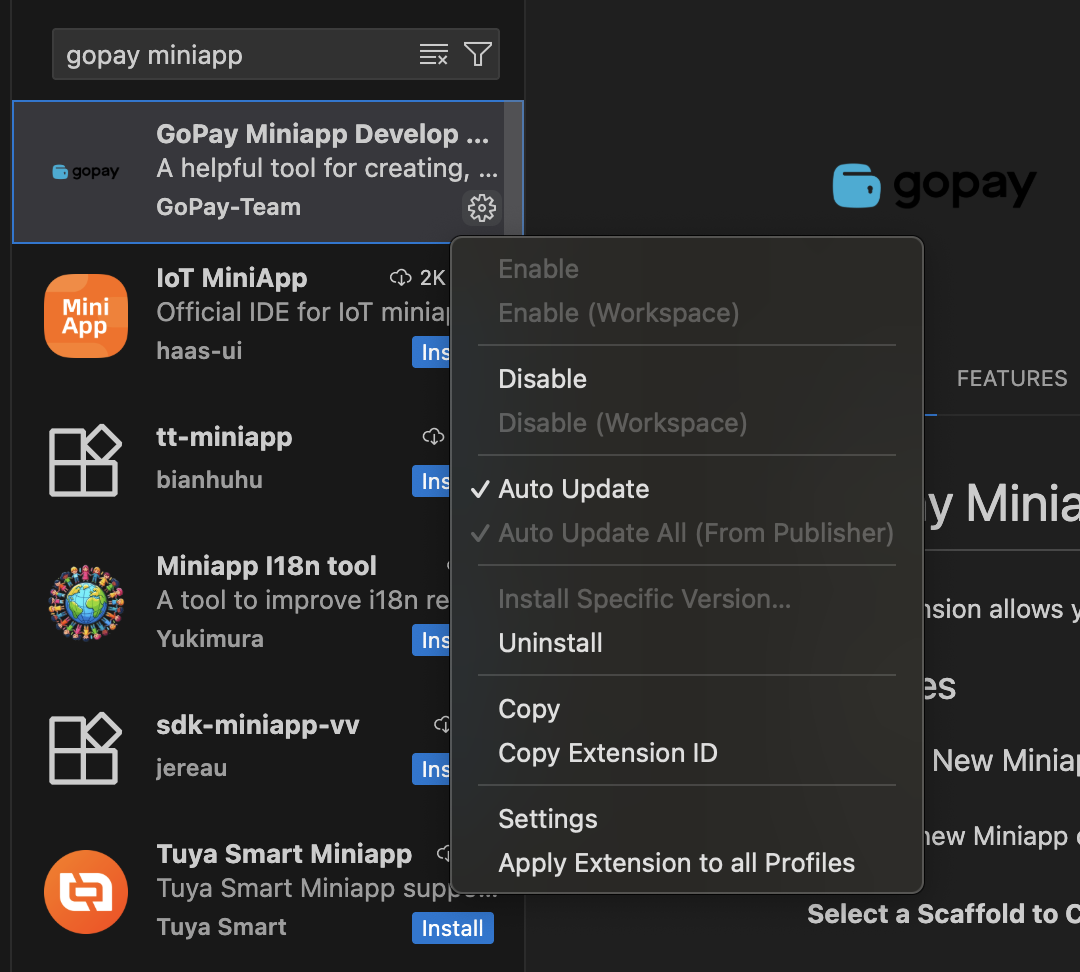
-
-
Configure required settings
Fill in these parameters in the settings:-
Make sure you change these information as follows and restart the VSCode
- Go Pay: Env to [https://miniapp.stg.midtrans.com]
- Go Pay: Username to [Portal username]
- Go Pay: Password to [Portal password]
- Restart VSCode to apply the changes
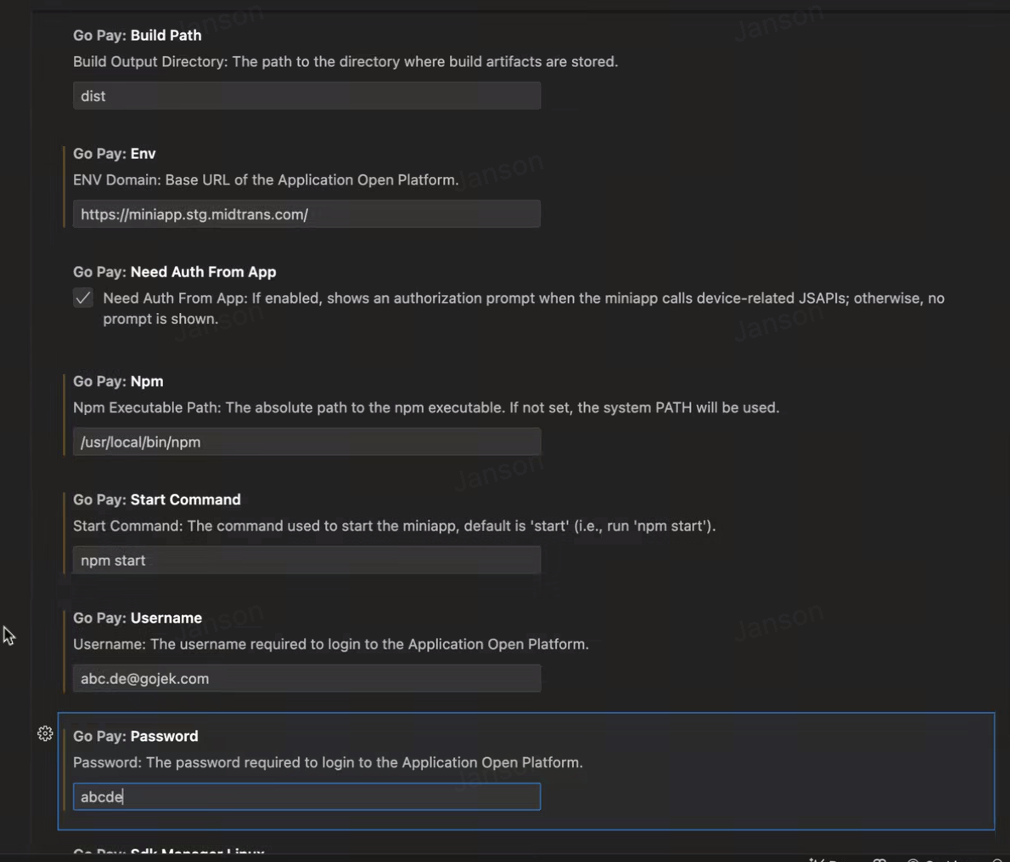
-
| Parameter | Description | Mandatory |
|---|---|---|
| Build Path | The directory where the build artifact is stored. Default value: dist. | M |
| Env | The development environment = https://miniapp.midtrans.com | M |
| Need Auth From App | If enabled, invoking client capabilities within the mini-program will prompt for authorization; otherwise, no authorization prompt will be shown. | O |
| Password | The account password used to log on to GoPay MiniApp Portal. | M |
| Username | The account username used to log on to GoPay MiniApp Portal. | M |
| Npm | The storage path of npm commands. | M |
| Start Command | The command for starting the miniapp. Default value: npm start. | M |
| Adb Linux | The storage path of Android adb commands in the macOS system. Default value: ~/Library/Android/sdk/platform-tools. | By Default |
| Adb Mac | The storage path of Android adb commands in the macOS system. Default value: ~/Library/Android/sdk/platform-tools. | By Default |
| Adb Windows | The storage path of Android adb commands in the Windows system. Example: D:\sdk\platform-tools. If your computer runs Windows, you must specify this parameter. If you do not specify this parameter, the Android emulator cannot start as expected. | By Default |
| Emulator Linux | The storage path of Android emulator commands in the Linux system. Default value: ~/Library/Android/sdk/emulator. | By Default |
| Emulator Mac | The storage path of Android emulator commands in the macOS system. Default value: ~/Library/Android/sdk/emulator. | By Default |
| Emulator Windows | The storage path of Android emulator commands in the Windows system. Example: D:\sdk\emulator. If your computer runs Windows, you must specify this parameter. If you do not specify this parameter, the Android emulator cannot start as expected. | By Default |
| Sdk Manager Linux | The storage path of Android sdkmanager commands in the Linux system. Default value: ~/Library/Android/sdk/tools/bin. | By Default |
| Sdk Manager Mac | The storage path of Android sdkmanager commands in the macOS system. Default value: ~/Library/Android/sdk/tools/bin. | By Default |
| Sdk Manager Windows | The storage path of Android sdkmanager commands in the Windows system. Example: D:\sdk\tools\bin. If your computer runs Windows, you must specify this parameter. If you do not specify this parameter, the Android emulator cannot start as expected. | By Default |
| Avd Manager Linux | The storage path of Android avdmanager commands in the Linux system. Default value: ~/Library/Android/sdk/tools/bin. | By Default |
| Avd Manager Mac | The storage path of Android avdmanager commands in the macOS system. Default value: ~/Library/Android/sdk/tools/bin. | By Default |
| Avd Manager Windows | The storage path of Android sdkmanager commands in the Windows system. Example: D:\sdk\tools\bin. If your computer runs Windows, you must specify this parameter. If you do not specify this parameter, an Android emulator cannot be created. | By Default |