This topic describes how to submit a request to publish a version.
Prerequisite: You can request a release only after Submit your MiniApp for Release is completed.
-
Login to the GoPay MiniApp Portal, select your MiniApp, go to the Versions tab, and click "Detail"
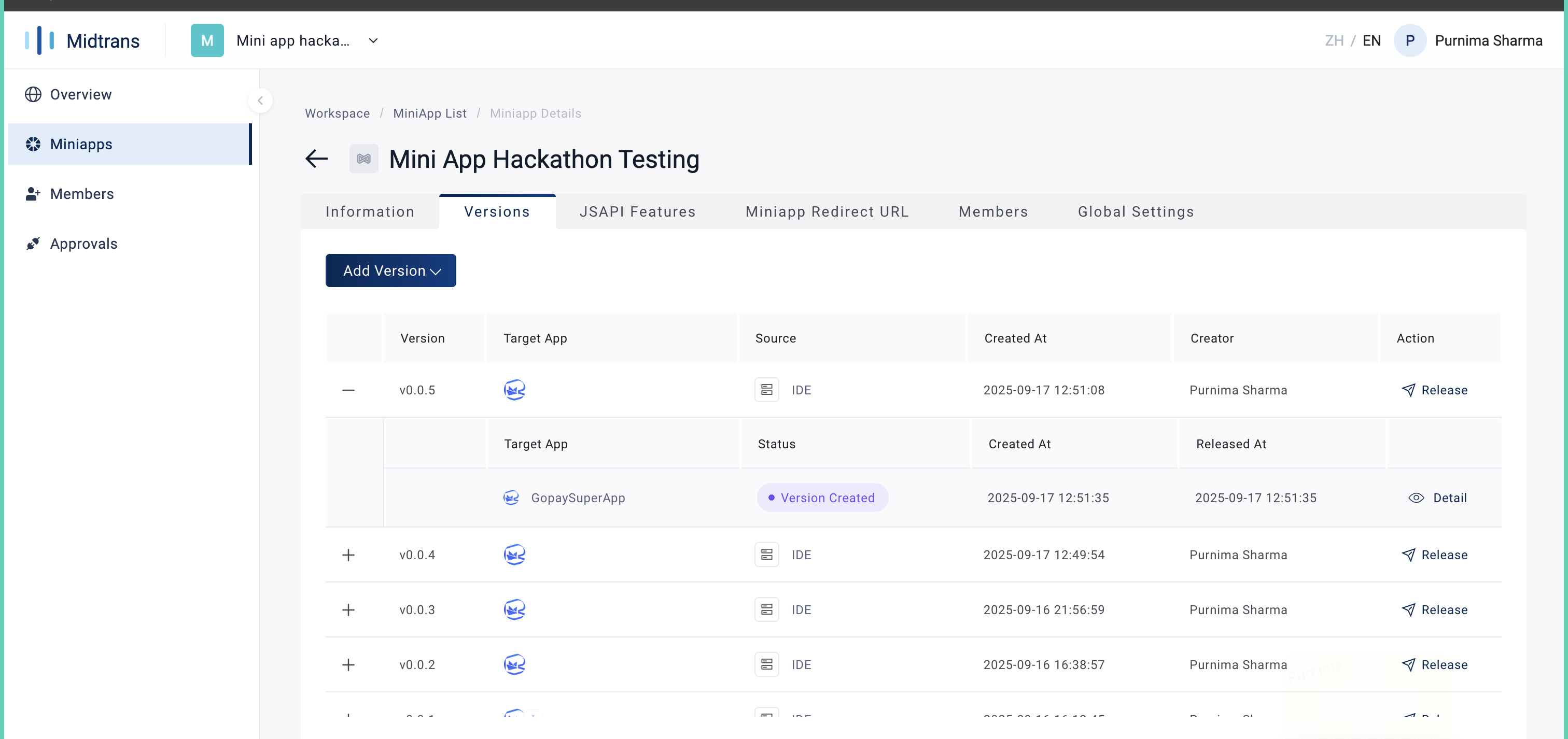
-
In Version Creation, please follow the steps below
Note: This QR will not work, to test your miniapp please refer here-
Click "Apply Release"
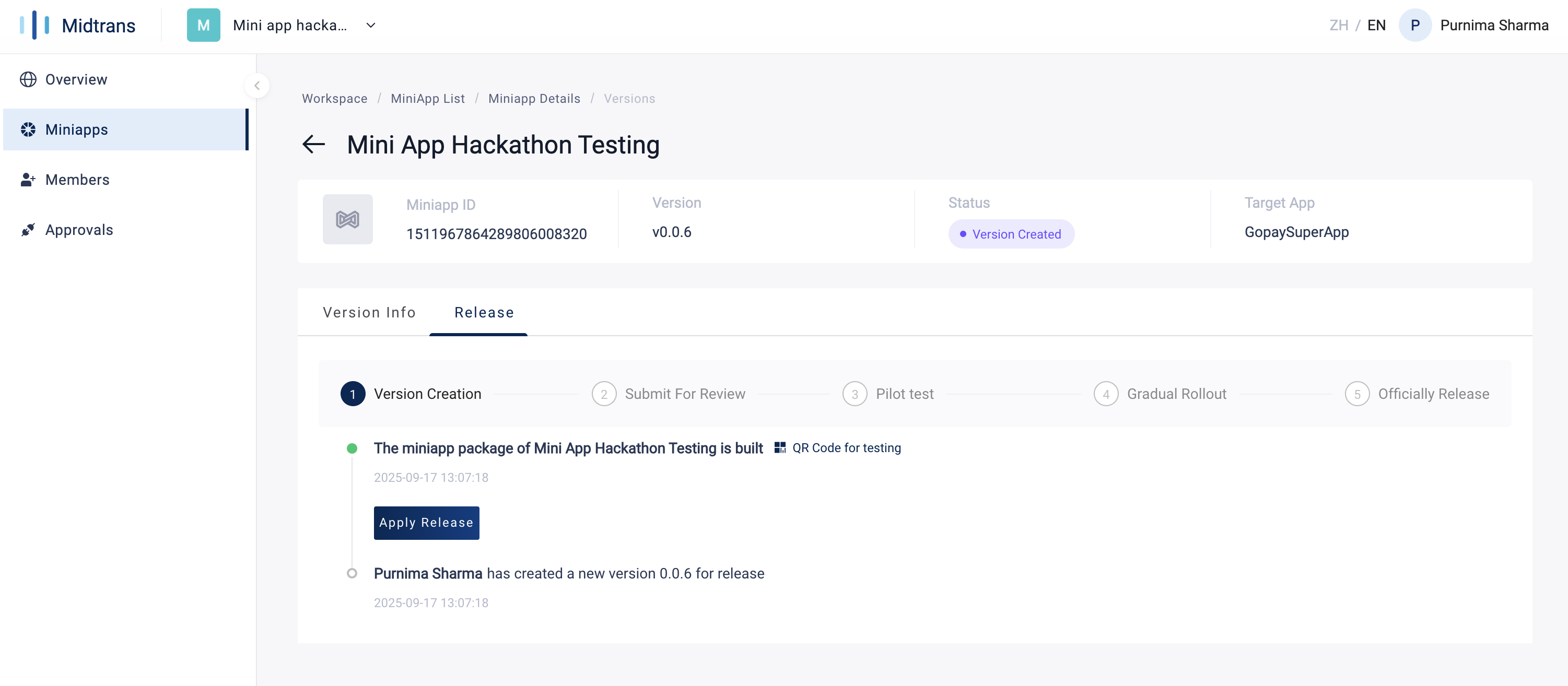
-
Review the Confirm Release Information and click "OK"
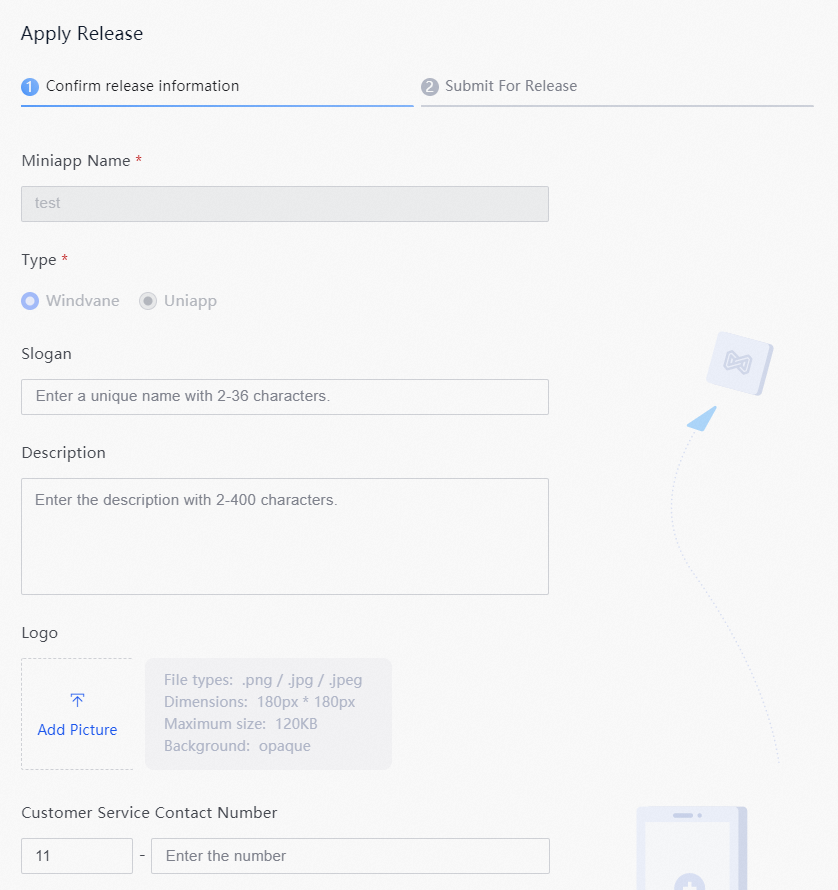
-
Review the Submit for Release panel and click "OK"
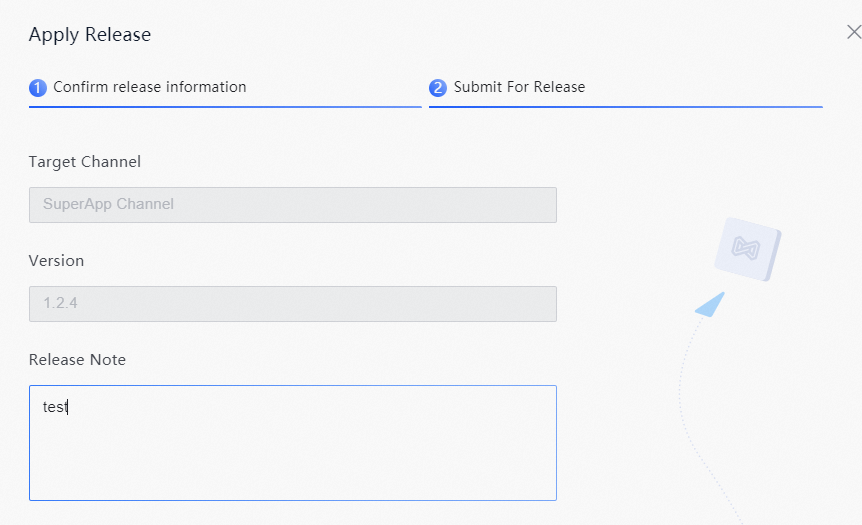
-
-
In Submit for Review, wait for approval from the target app administrator. You may contact tech support if needed.