This guide describe how to publish a version until release.
Prerequisite: You can release a version only after Request Release of your MiniApp is approved.
-
Release for the first time
For the first release, you may only do official release.-
In Pilot test, Click "Officially Release
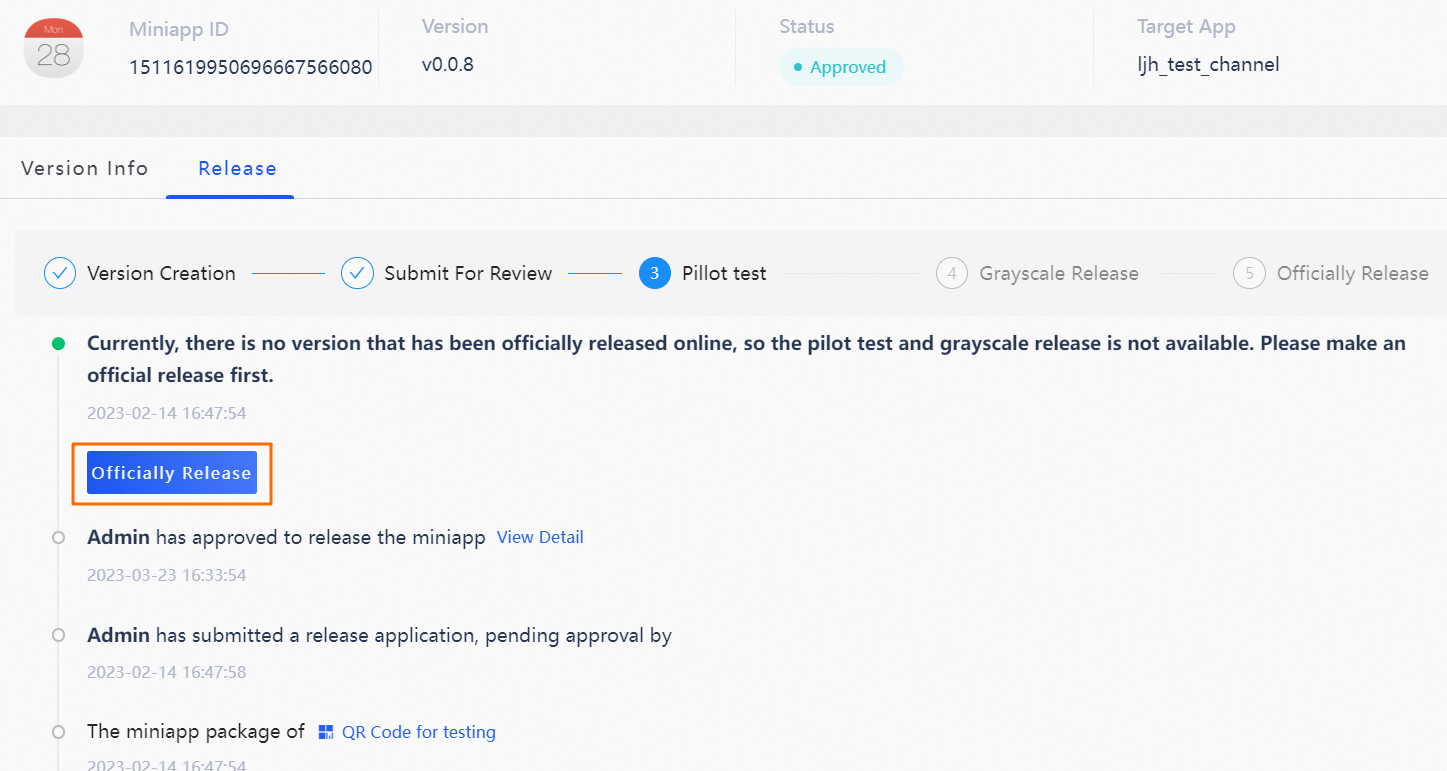
-
In the pop-up, click "OK" to complete
-
-
Release after the first time
For Subsequent releases, you can do a whitelist test, a canary release, then official release (or go straight to official release).
-
(Optional) Whitelisting test
-
On the Release tab, click Setting Whitelist
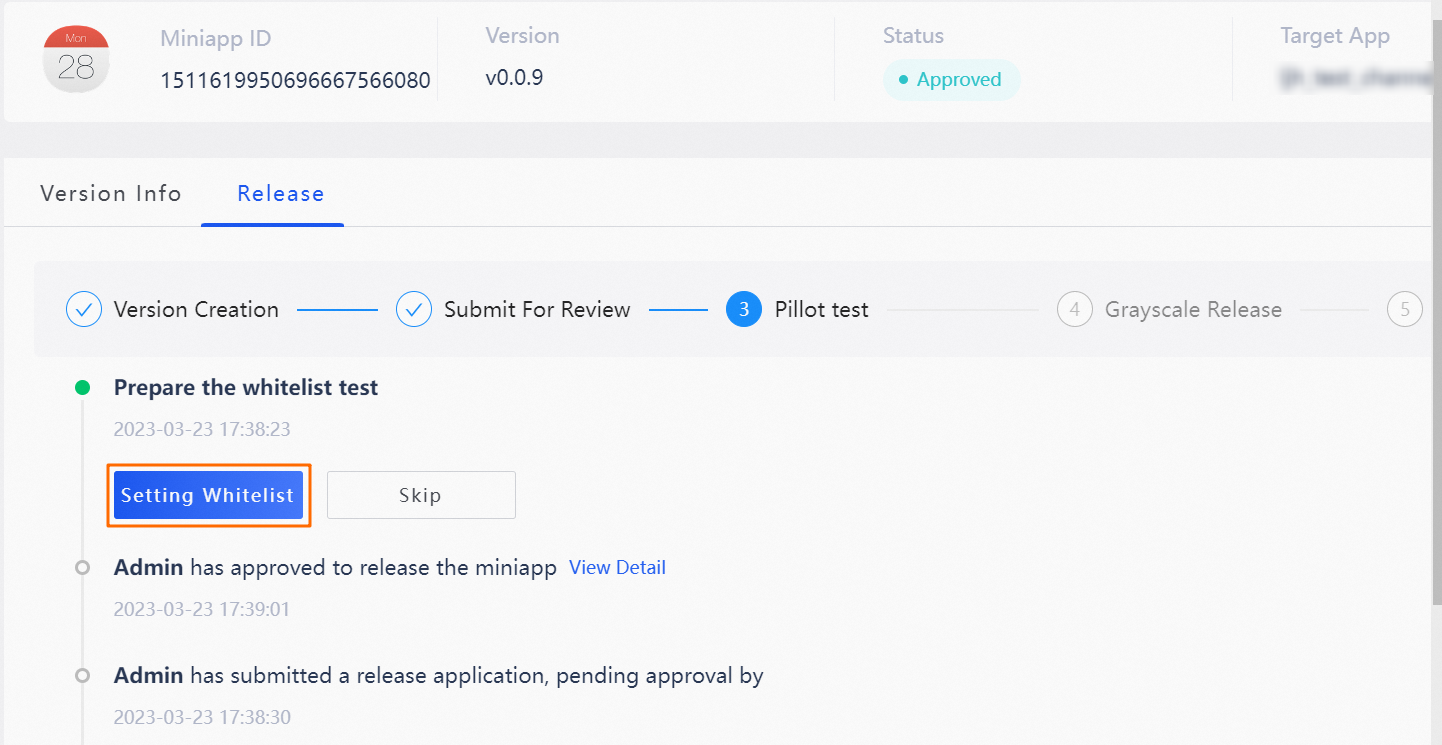
-
Add user IDs
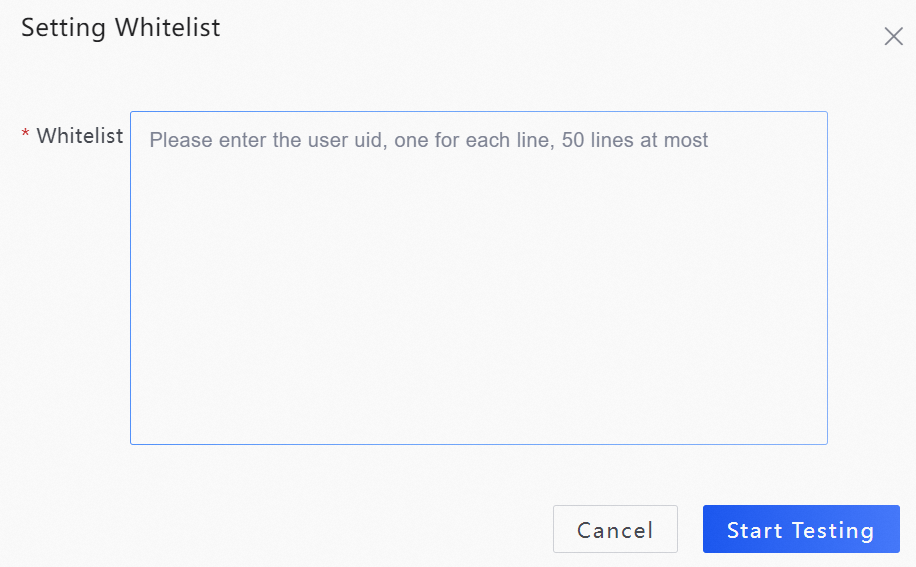
- Click Start Testing
-
-
(Optional) Canary release
After the canary release is started, the official release can be started when user feedback and actual business operation results meet expectations.-
On the Release tab, click Set Grayscale
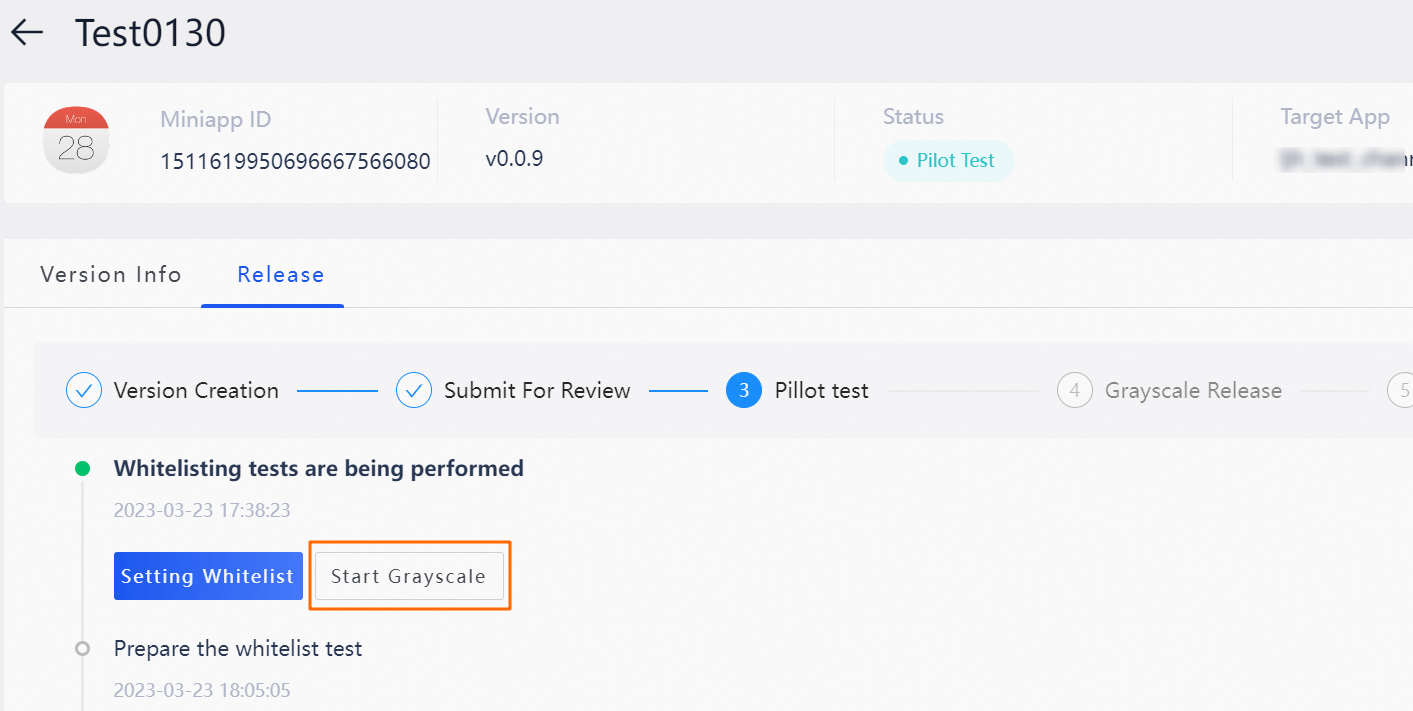
-
In set Grayscale, specify the canary release ratio
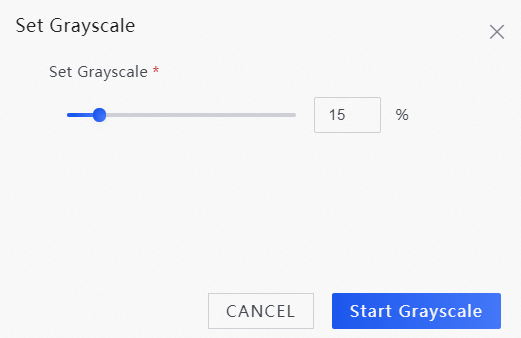
-
Click Start Grayscale
-
-
Official Release
After the canary release is started, the official release can be started when user feedback and actual business operation results meet expectations.
Note: Releasing a new version automatically archives the previous version.-
In Pilot test, Click "Officially Release"
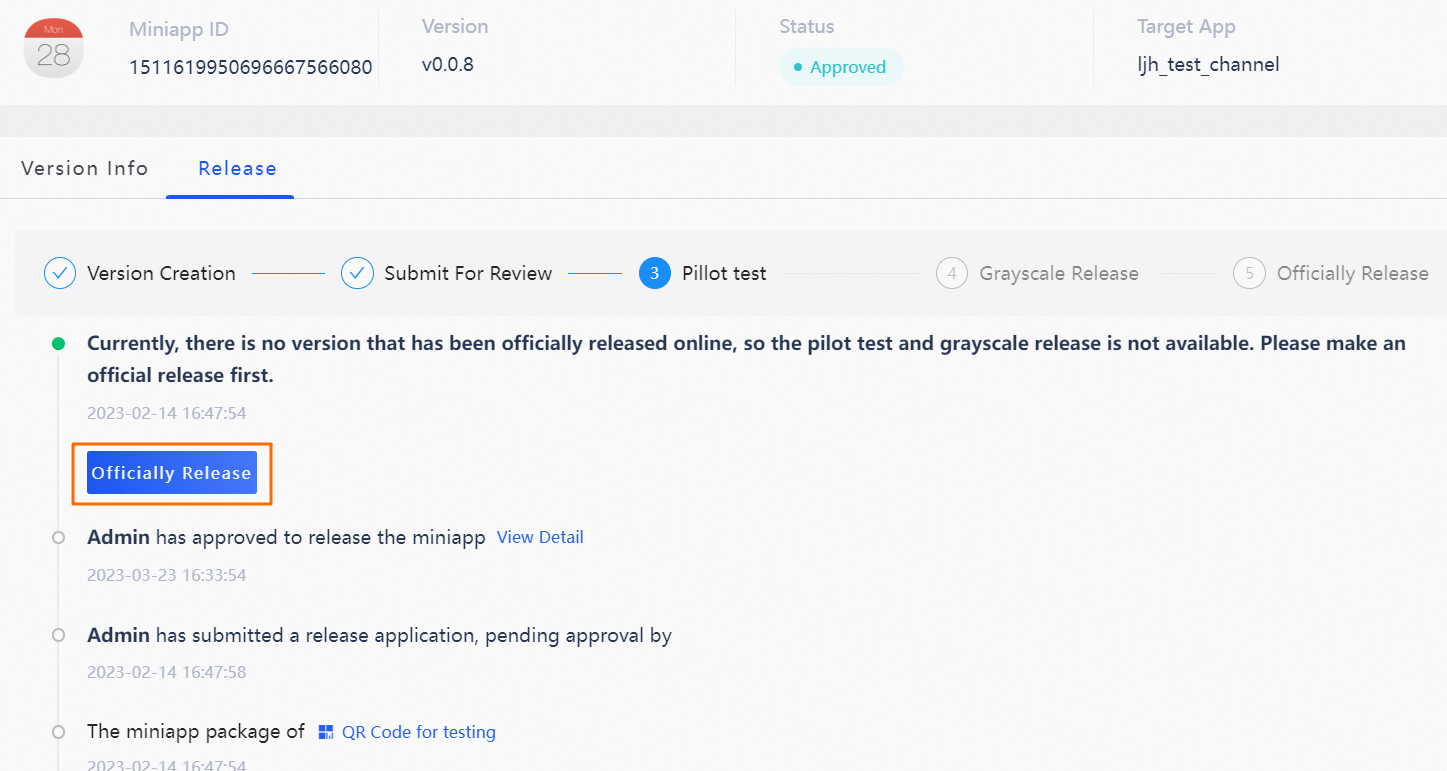
-
In the pop-up, click "OK" to complete
-