Quick Start: Follow the bold actions to publish and release your MiniApp version. You can do this automatically in VS Code or manually in the portal. The manual steps are optional, skip them if you’ve already released via VS Code.
Bind your Project to GoPay MiniApp Portal
-
In VS Code, open the GoPay plugin sidebar and select the “Login” button.
- Make sure you change the host and add your username and password in the settings screen
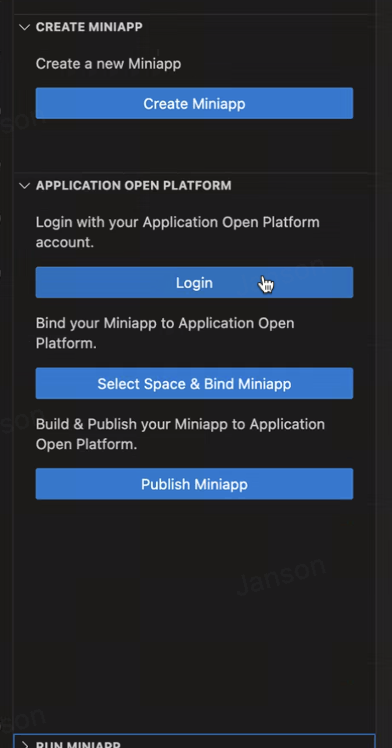
-
If the binding is successful, a confirmation message will appear and click "OK".
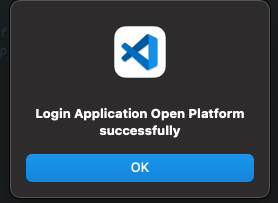
-
Click “Select Space & Bind Miniapp” to select the GoPay application you want to link to your MiniApp project.
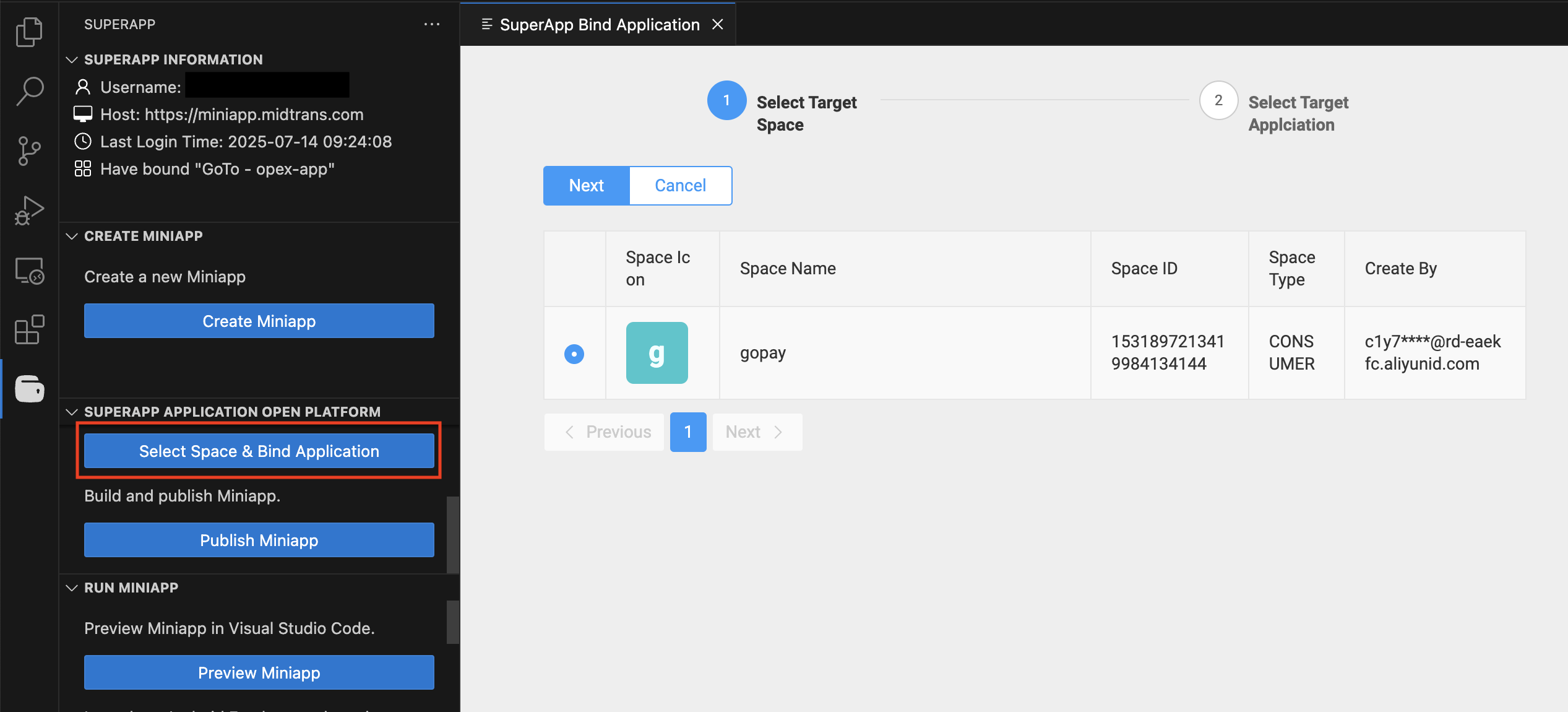
-
If your MiniApp is already bound, you’ll be prompted to rebind.

-
Select Yes to choose a different app, or No to keep the current one.
-
Build and Publish your MiniApp
There are two ways to build and upload a version:
-
Publish via VSCode (Automatically)
We're recommending to follow this to simplify the process steps-
In VS Code, click “Publish MiniApp”
The extension fetches the latest version, updates it in package.json, and prepares it for release.
It then runs npm run build, compresses the build output, and uploads it automatically.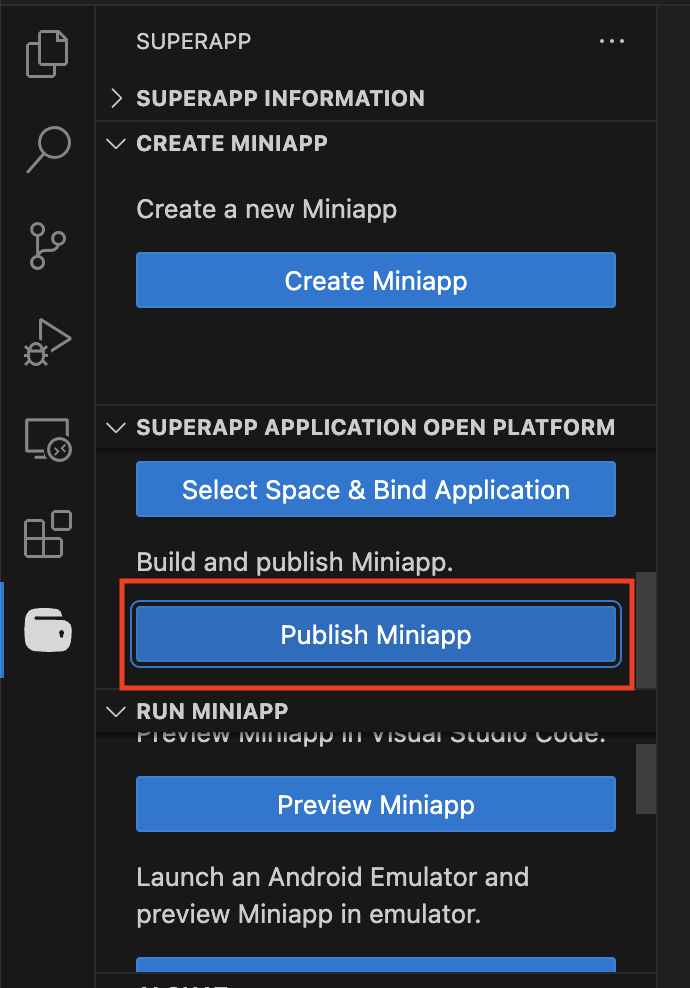
-
Click the latest version.
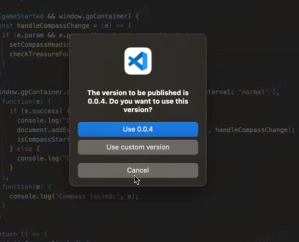
-
Click "Release".
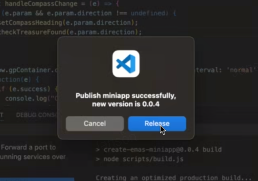
-
Choose the target app for release and click "OK"
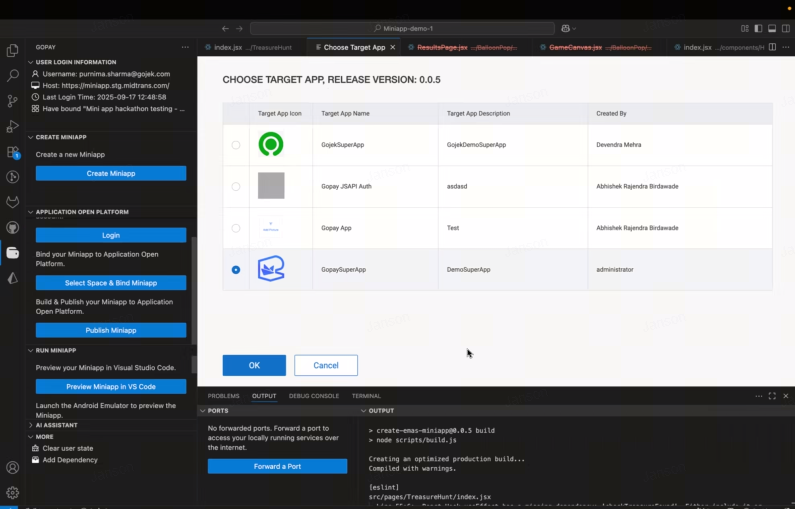
-
Optionally, click Show Temporary Code to generate a QR code for testing your MiniApp.
Note: This QR will not work, to test your miniapp please refer here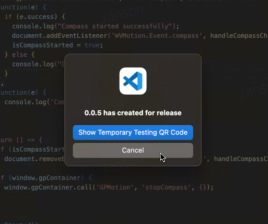
-
If the publish is successful, a confirmation message will appear
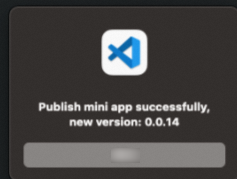
-
-
Publish via GoPay MiniApp Portal (Manual)
If you’ve already published the MiniApp in VS Code, you may skip these steps or click here for next steps-
Login to the GoPay MiniApp Portal, select your MiniApp, go to the Versions tab, and click "Add Version" and select "Upload by Files"
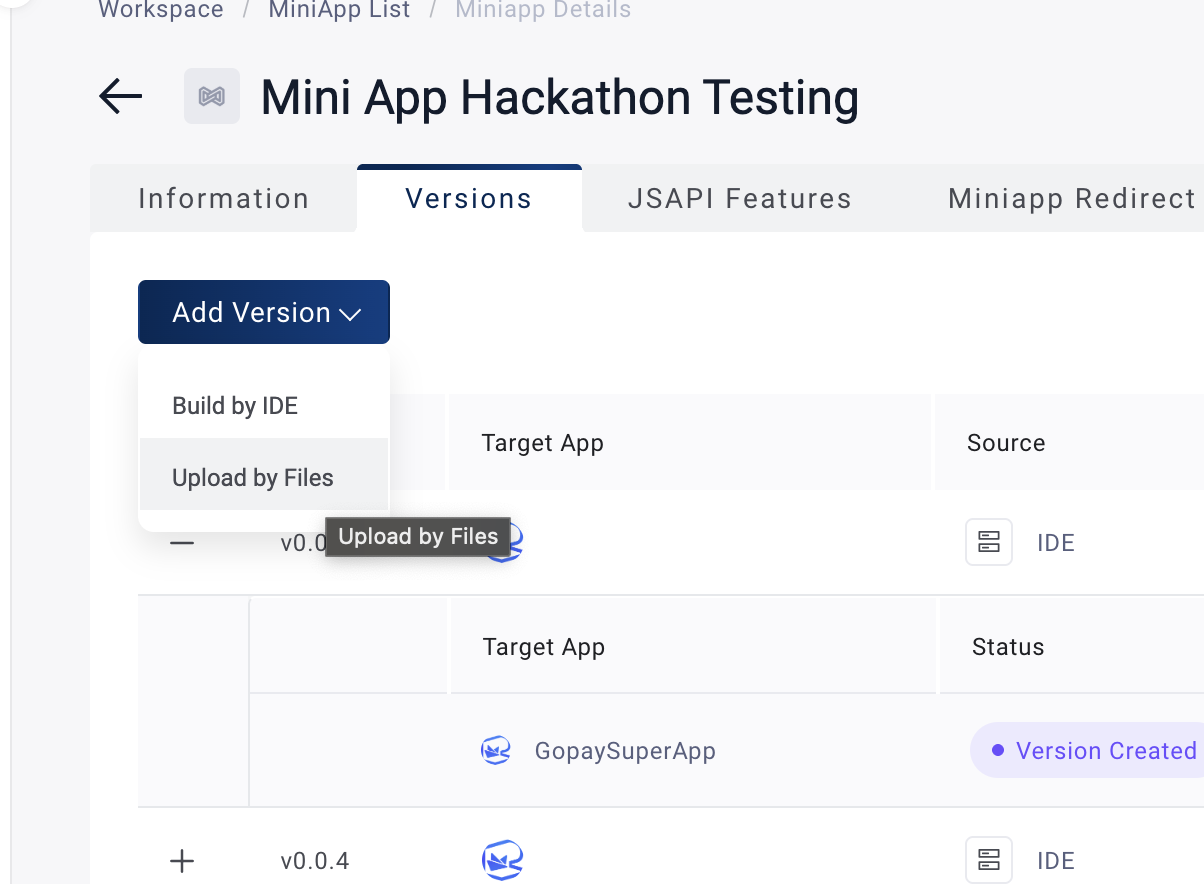
-
Upload your app package (ZIP) and click "OK"
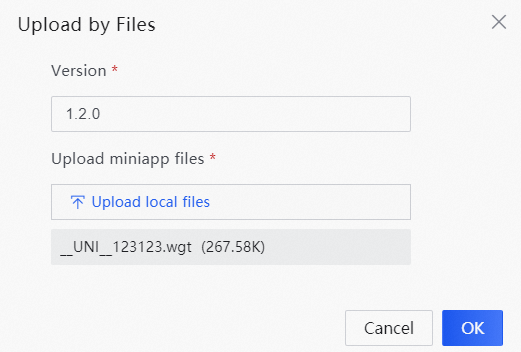
-
Submit your MiniApp for Release
There are two ways to release:
-
Release via VSCode
If you've followed the previous steps and click "release" you may skip this steps or click here for next steps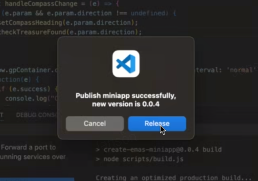
-
Release via GoPay MiniApp Portal
Login to the GoPay MiniApp Portal,-
Select your MiniApp

-
Open the Versions tab, and click "Release
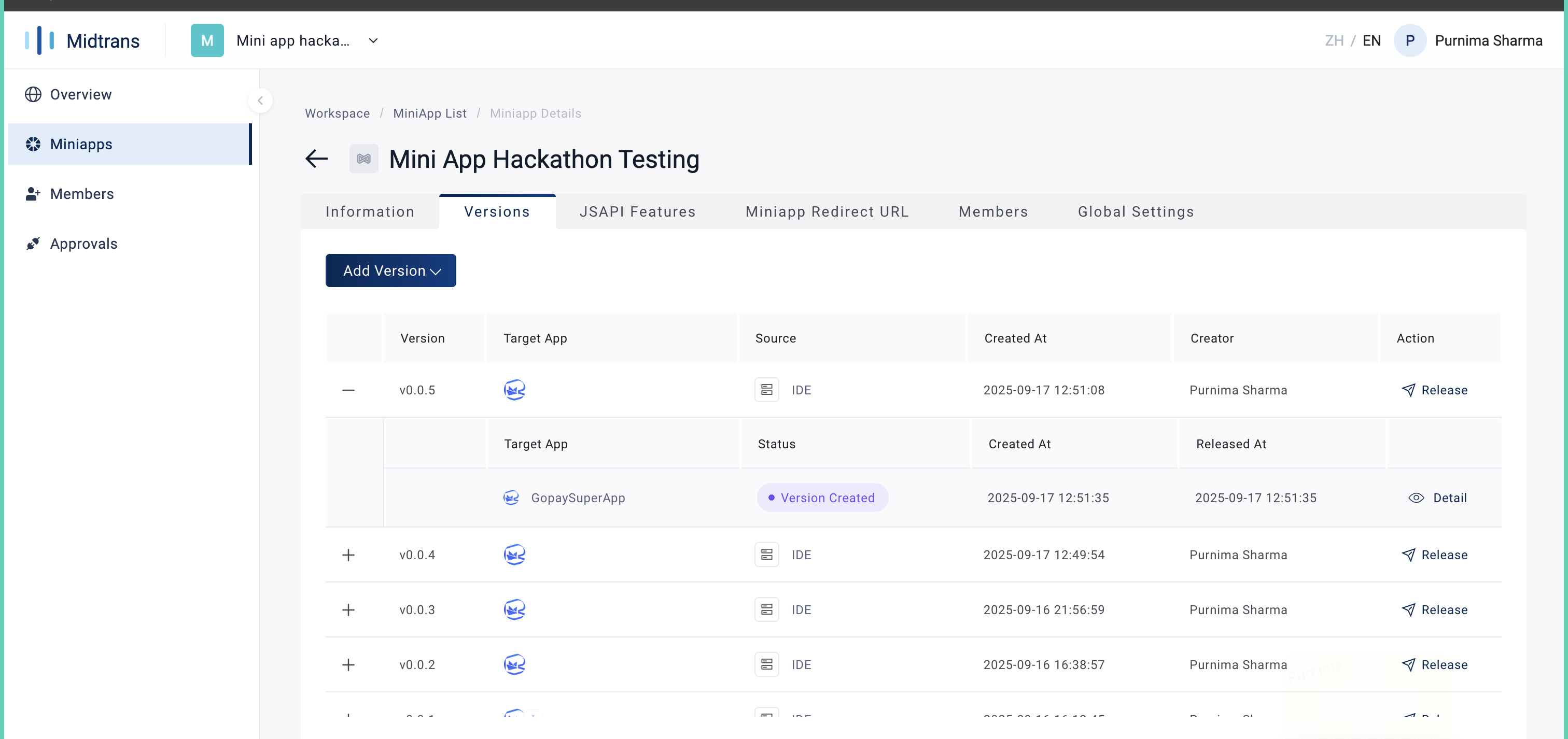
-
Click "All No
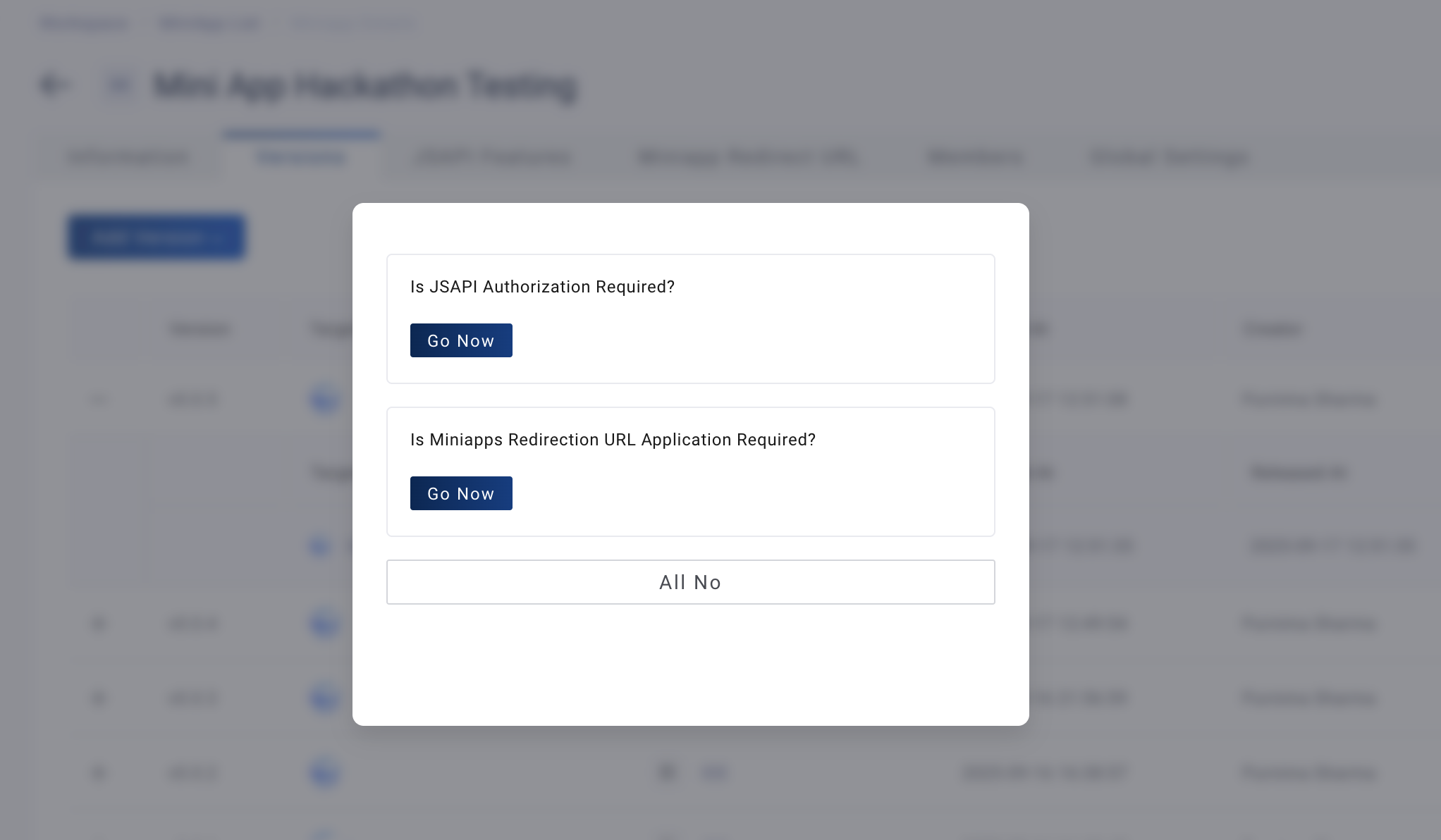
-
Choose the target app for release
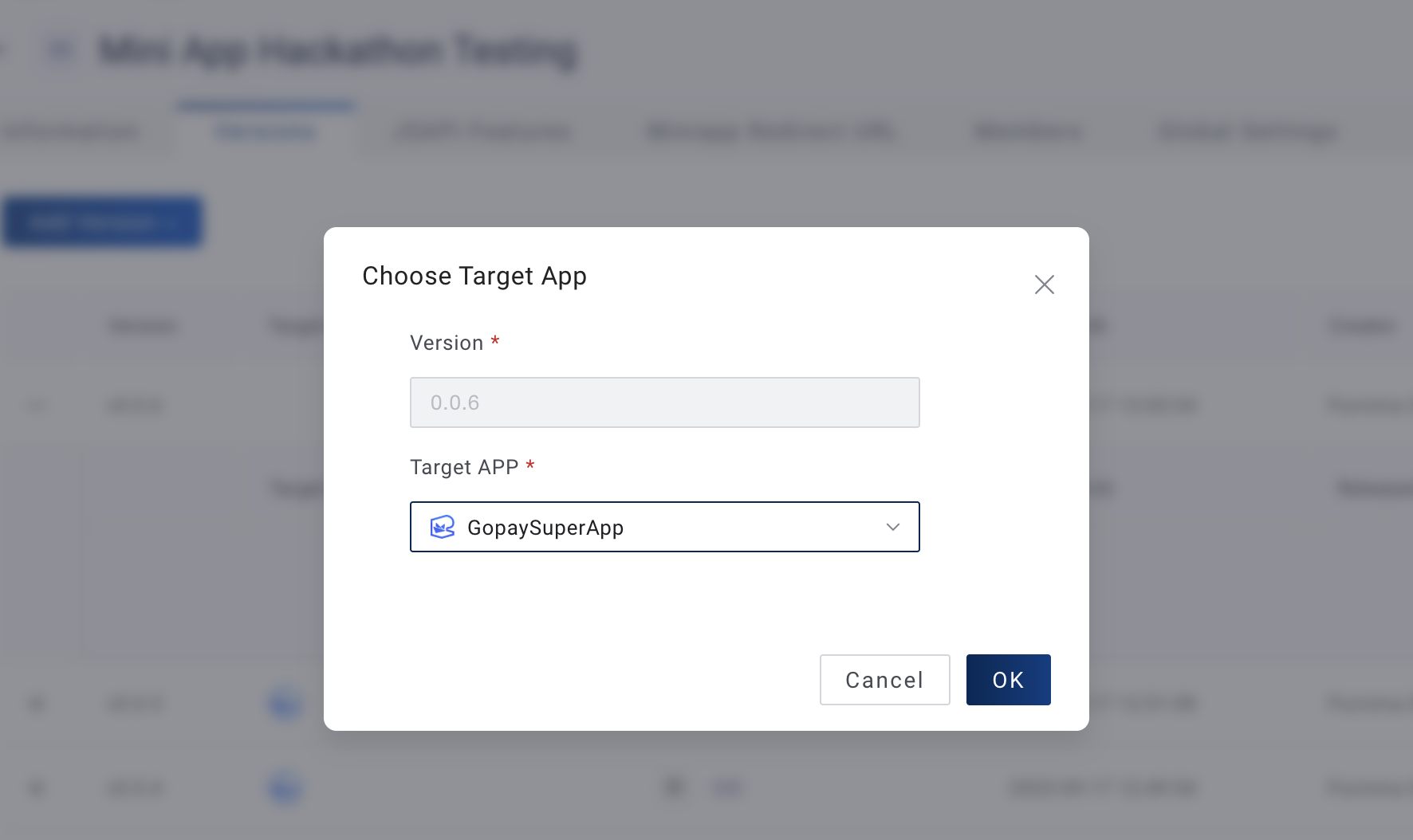
-
The figure below shows the MiniApp in the Version Creation phase
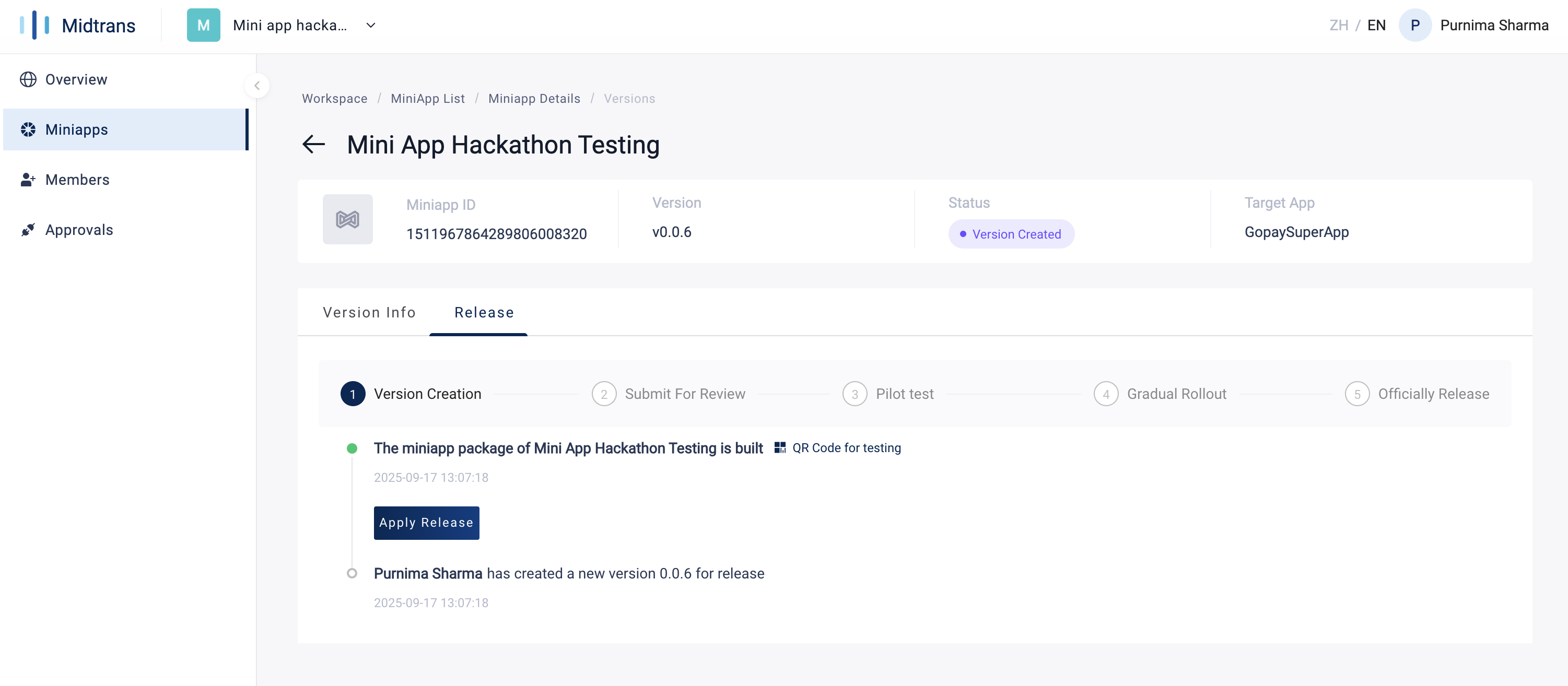
-
Request Release of your MiniApp
Prerequisite: You can request a release only after Submit your MiniApp for Release is completed.
-
Login to the GoPay MiniApp Portal, select your MiniApp, go to the Versions tab, and click "Detail"
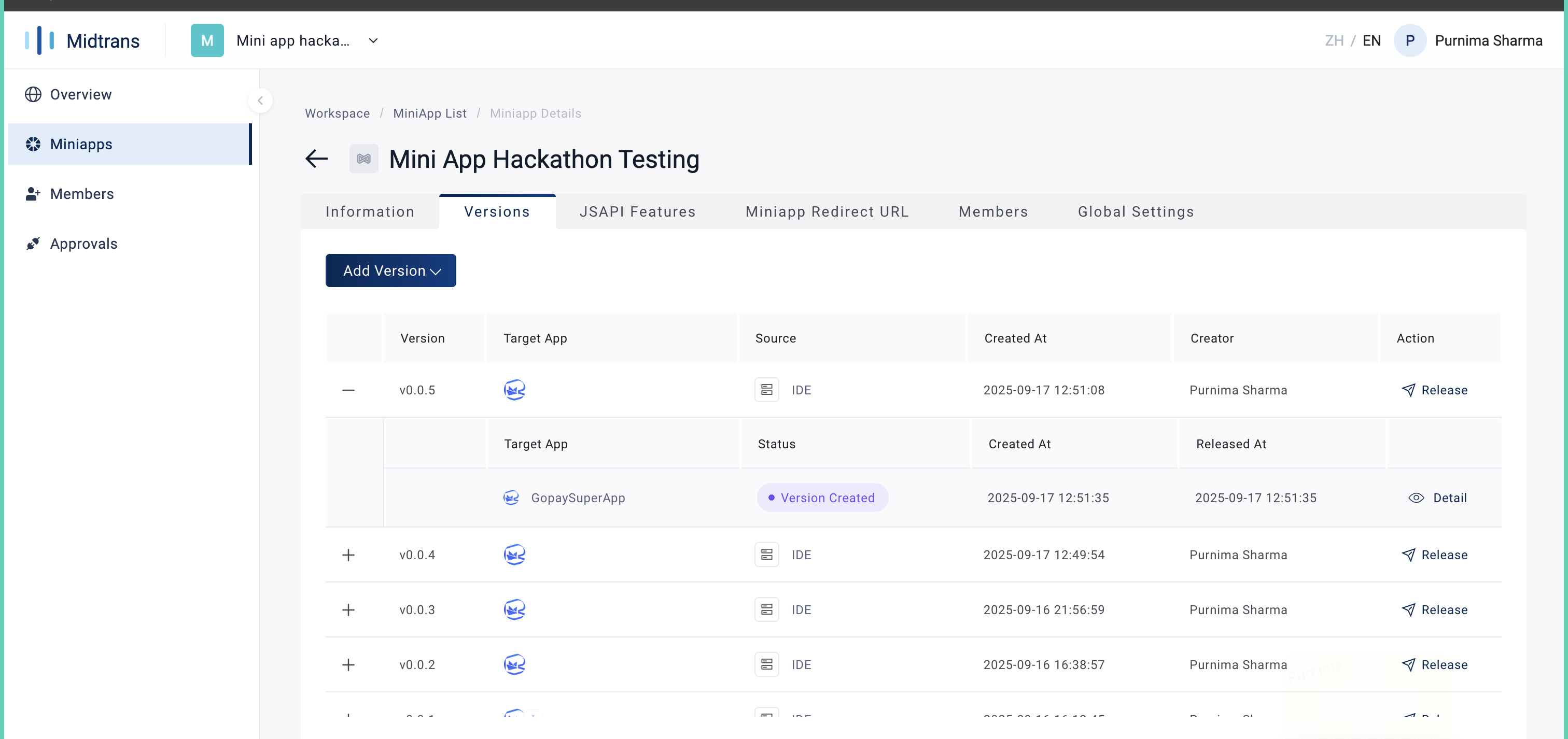
-
In Version Creation, please follow the steps below
Note: This QR will not work, to test your miniapp please refer here-
Click "Apply Release"
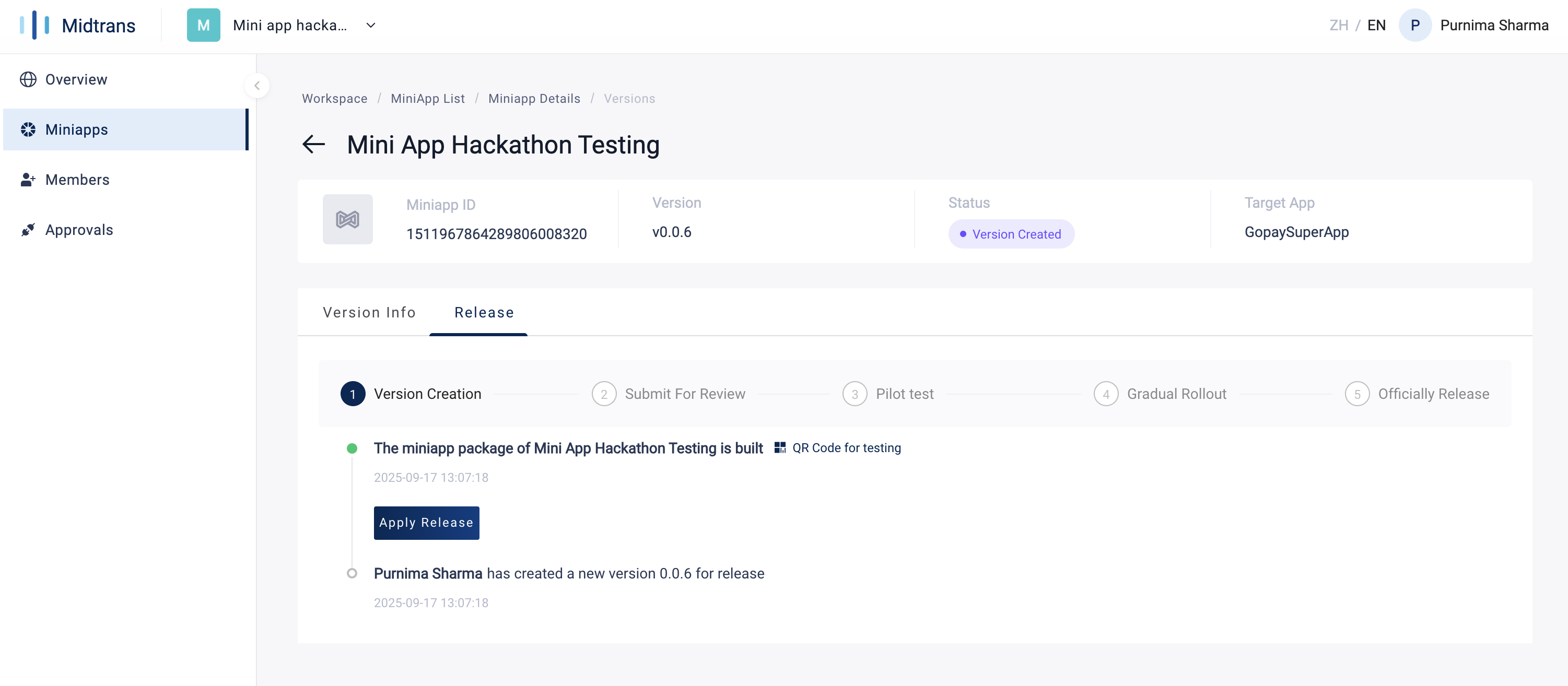
-
Review the Confirm Release Information and click "OK"
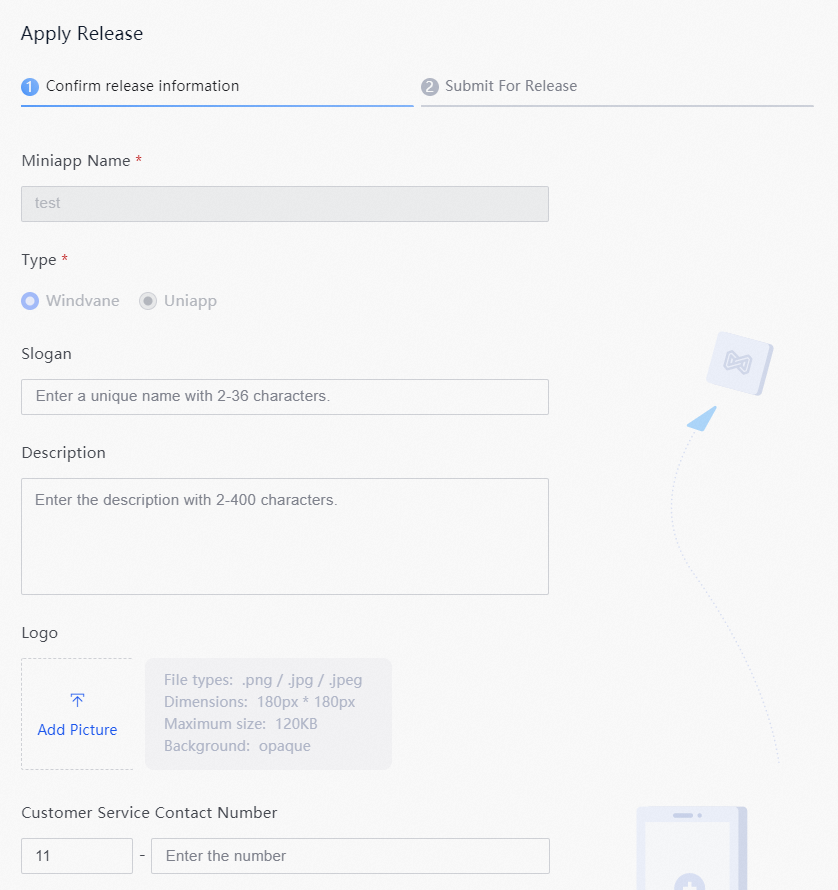
-
Review the Submit for Release panel and click "OK"
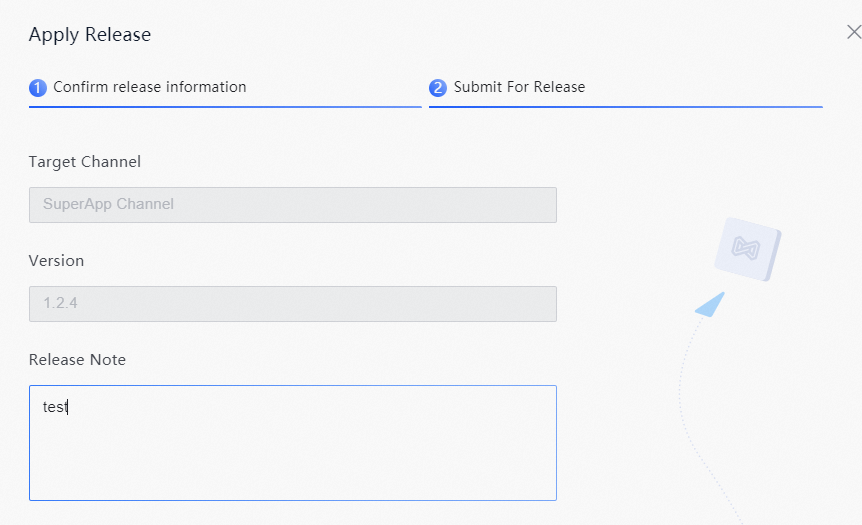
-
-
In Submit for Review, wait for approval from the target app administrator. You may contact support team if needed.
Officially Release your MiniApp
Prerequisite: You can release a version only after Request Release of your MiniApp is approved.
-
Release for the first time
For the first release, you may only do official release.-
In Pilot test, Click "Officially Release
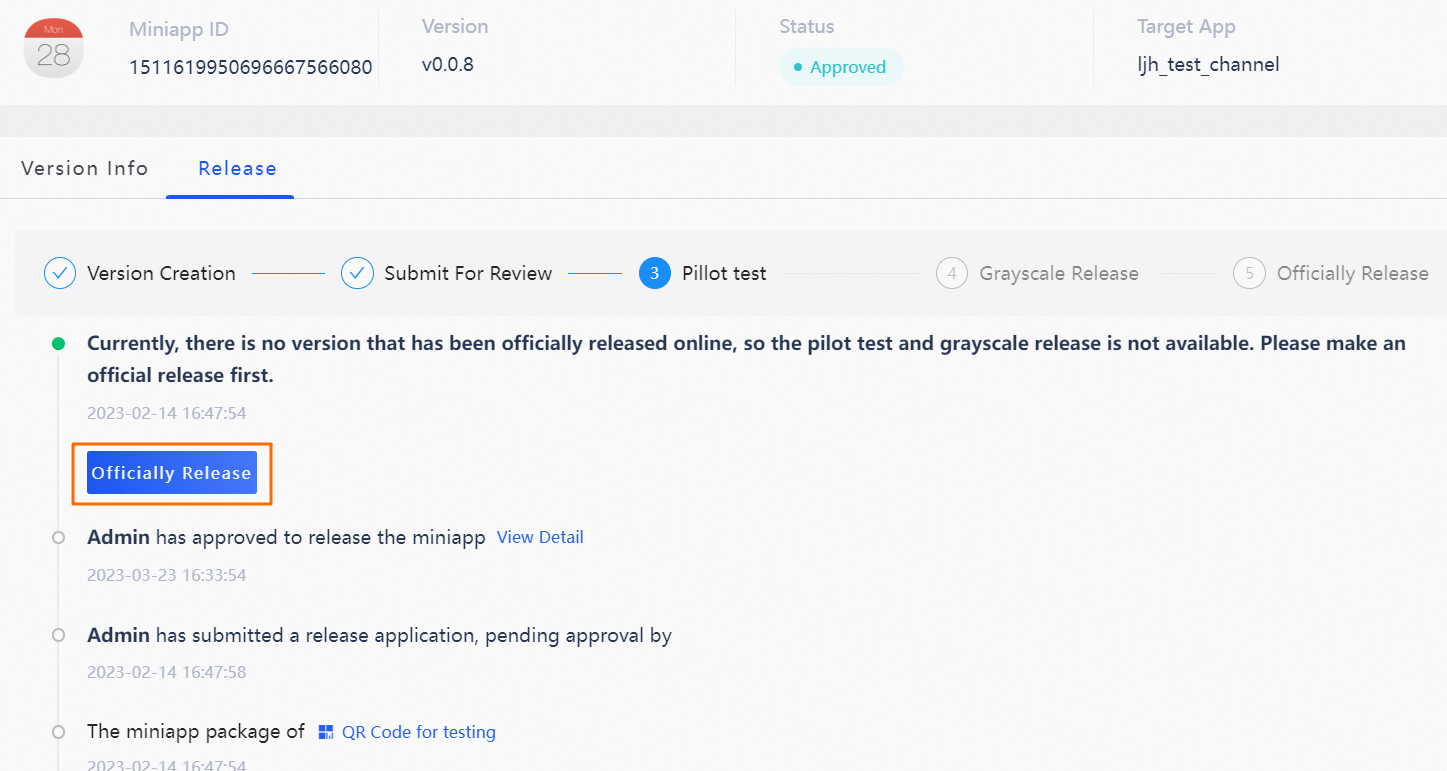
-
In the pop-up, click "OK" to complete
-
-
Release after the first time
For Subsequent releases, you can do a whitelist test, a canary release, then official release (or go straight to official release).
-
(Optional) Whitelisting test
-
On the Release tab, click Setting Whitelist
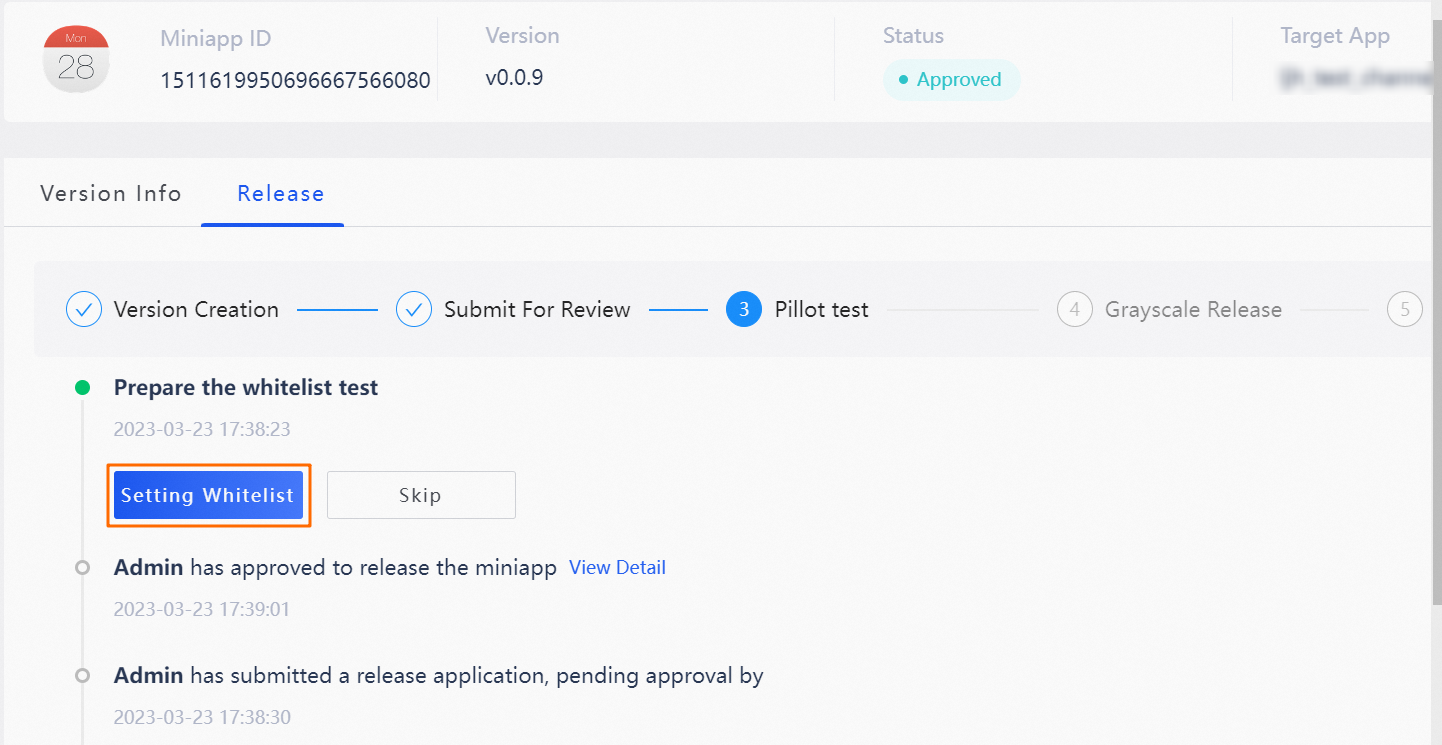
-
Add user IDs
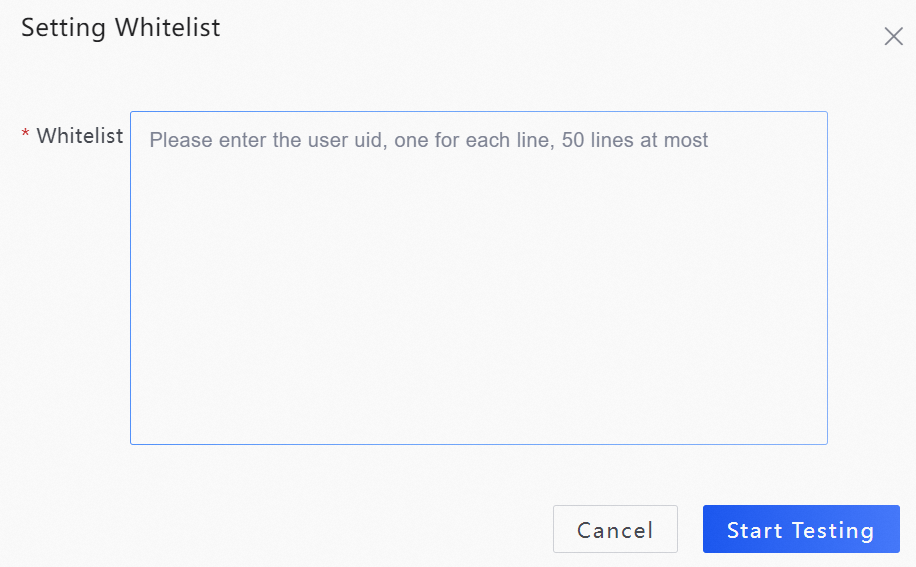
- Click Start Testing
-
-
(Optional) Canary release
After the canary release is started, the official release can be started when user feedback and actual business operation results meet expectations.-
On the Release tab, click Set Grayscale
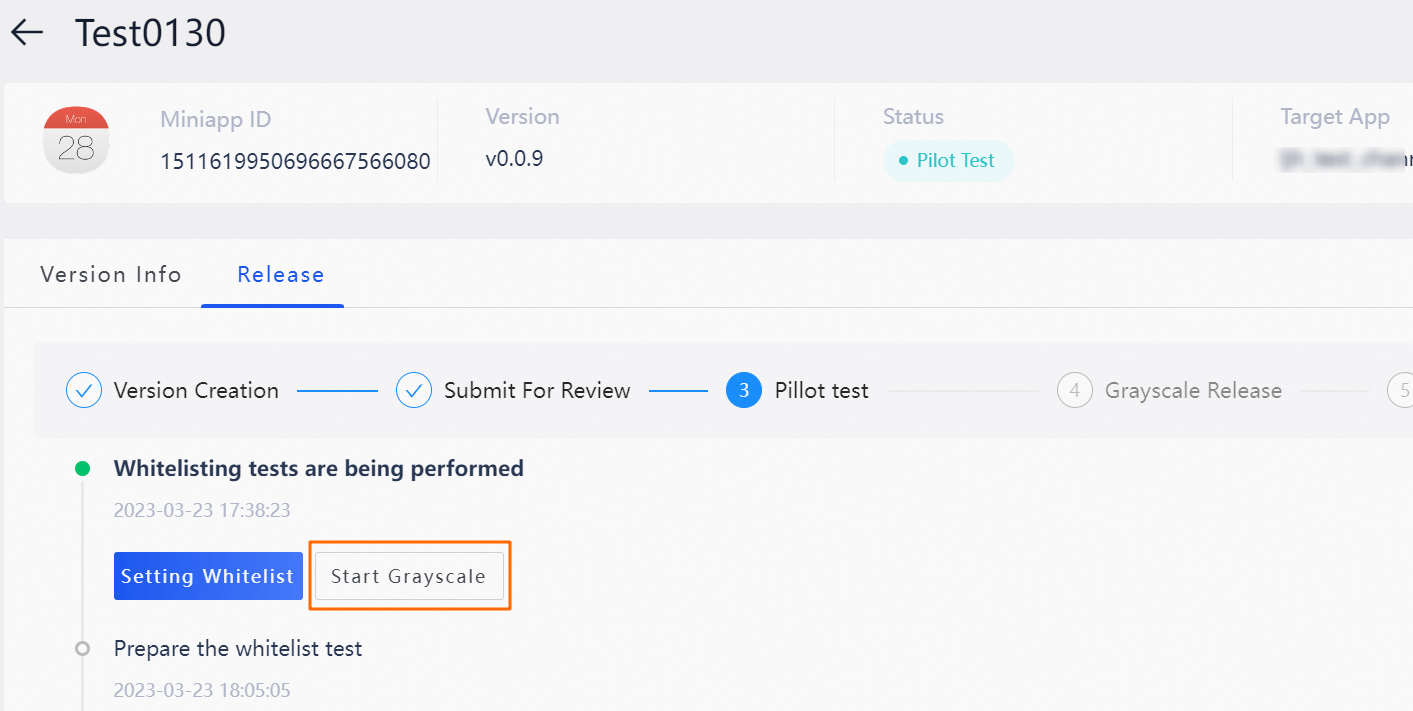
-
In set Grayscale, specify the canary release ratio
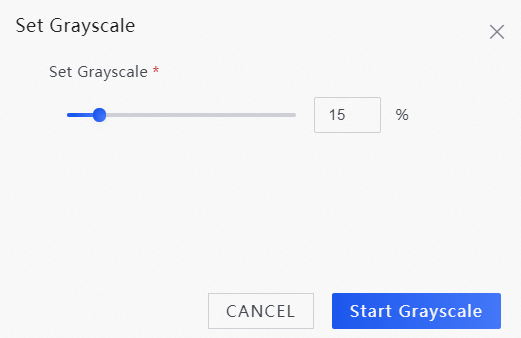
-
Click Start Grayscale
-
-
Official Release
After the canary release is started, the official release can be started when user feedback and actual business operation results meet expectations.
Note: Releasing a new version automatically archives the previous version.-
In Pilot test, Click "Officially Release"
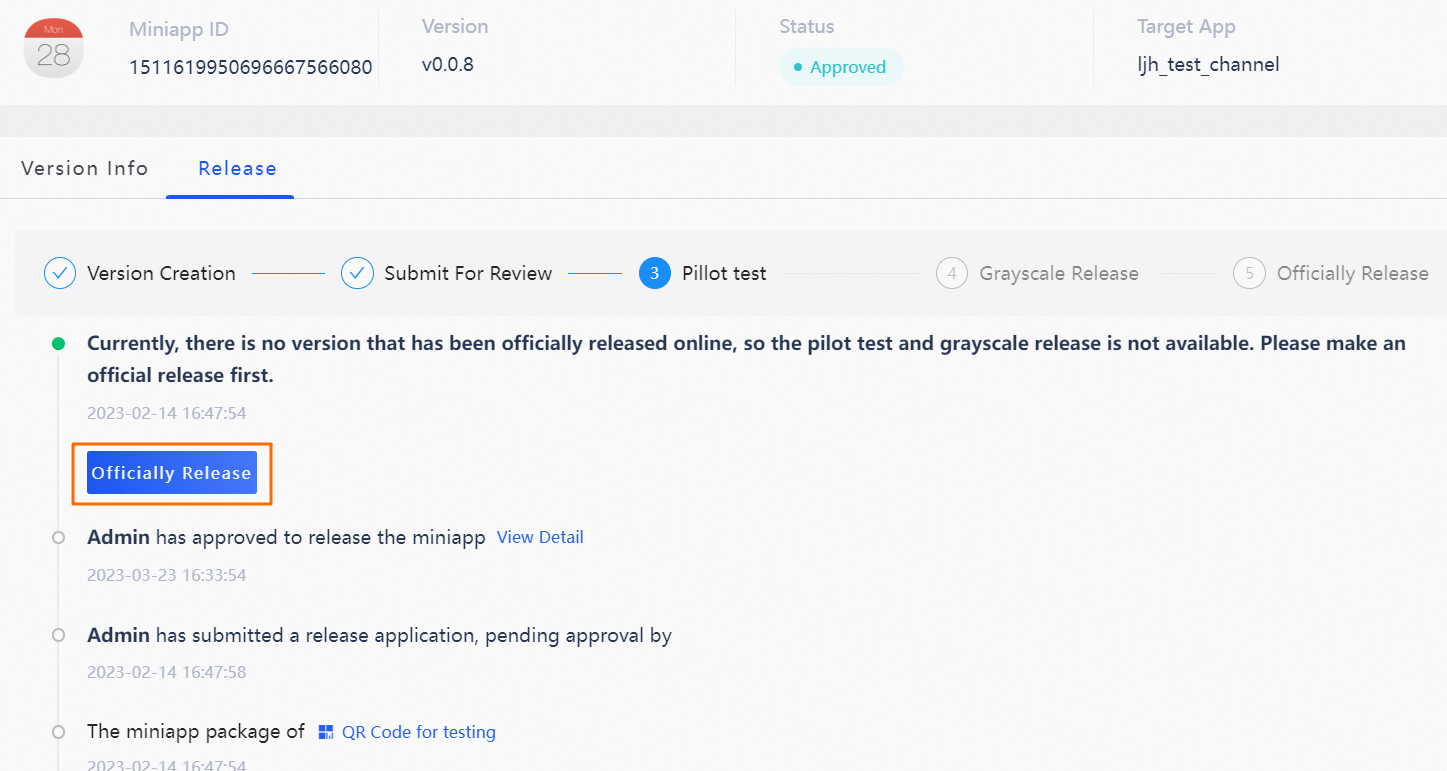
-
In the pop-up, click "OK" to complete
-